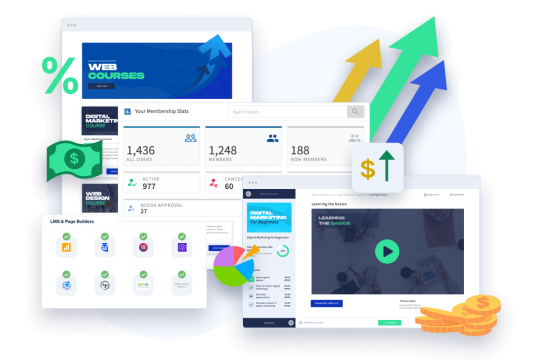It's now time to setup your email provider. This is a lot like integrating a payment provider. They all work a little different, so the integration steps are a bit different for each one.
WishList Member makes this easy.
Once again, our help site to the rescue! You can find integration instructions for our supported email providers here. Find yours, follow the instructions, and you're all set.
But before you go… again, a couple big-picture caveats.
Some of our email providers are simple autoresponders and some are full-blown marketing automation platforms (Drip, ConvertKit, Keap, etc). The autoresponders are pretty straight-forward:
- Someone joins a membership level.
- They get added to a list in your autoresponder.
- And you can send them a sequence of follow-up emails.
Great for welcoming them and introducing them to the content on your site. Automation platforms are, of course, a bit more complex. Most are based around two concepts:
- Tagging. The basic idea here is that a user performs some sort of action on your website or in relation to an email you send (open, click, etc) and you apply a tag to their record.
- Campaigns. Then, when a user is tagged, you can use that tag as a “trigger” to kick off a campaign that can send follow-up emails and various other actions.
Some have lots of automations, some have fewer.
I tell you that because, for the marketing automation platforms, WishList Member can act as both the trigger and the action. We've integrated with these platforms in such a way that a tag can be applied to a user (in your automation platform or CRM) when they join a membership level, cancel, get removed, and various other triggers.
On the flip side, you can cause WishList Member to perform actions whenever a user is tagged in your automation platform or CRM. So, for example, let's say a user clicks a link in one of your emails. That could cause them to be tagged in the automation platform and that tag could then trigger WishList Member to add them to a level where they get access to bonus content.
Here's a video that explains more about it:
Pretty cool stuff.
Probably to start, though, you just want to focus on building a simple follow-up sequence whenever someone joins a level. Of course, before you do all that, you need to get your email provider connected to WishList Member. So, jump over to the help site, find your provider, and get it integrated.
Then, we'll get into setting up your “error pages” in the next step. We'll talk about what those are, why you need them, and how to set them up (hint: WishList Member has already done a lot of the work for you).