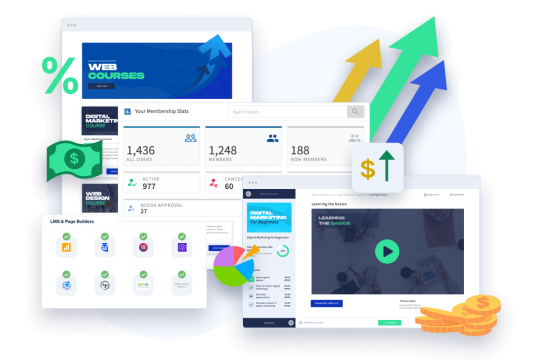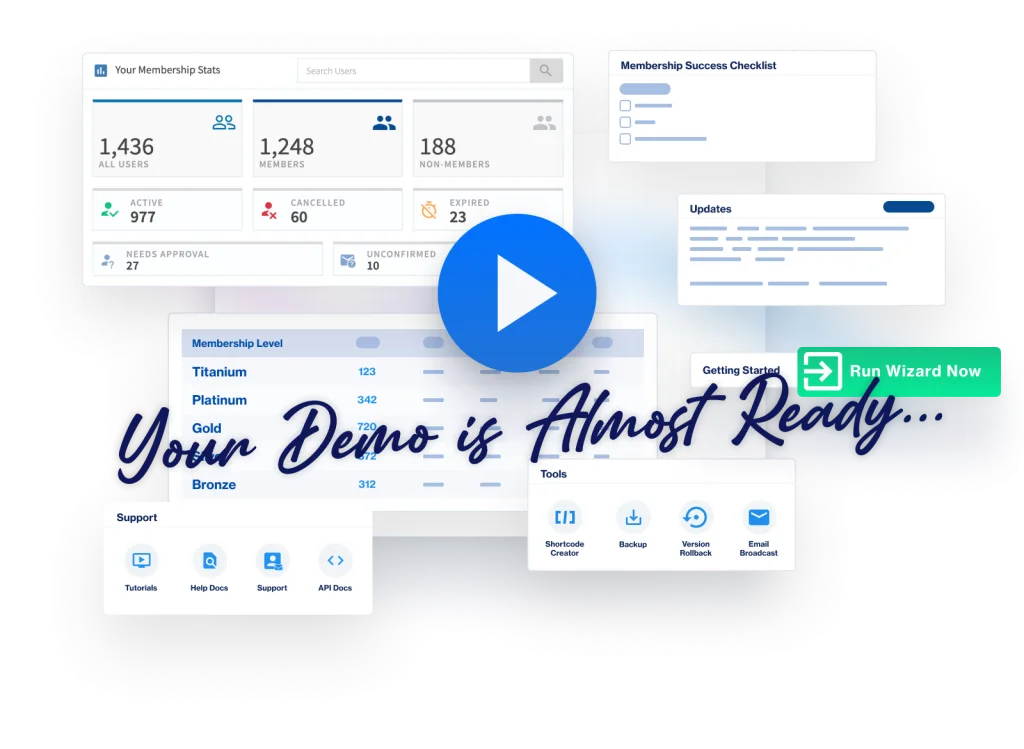Next, we'll need to set up your error pages. “What are those?”, you might be wondering. Some examples will help.
Let's say someone tries to access a post that you've protected, but they're not a member of your site. Or, they are but they're not logged in. What should those people see? That's the first error page you'll want to set up. What we call the…
Non-Member error page.
You actually have a couple options for doing this. You can do it globally or by post or page. But, for our purposes here… since you only have one level, we're going to set this up globally.
To do that…
- In your WordPress install, go to WishList Member > Advanced Options.
- That will send you to the Global Defaults screen. Click on the “Error Pages” tab.
- You'll the Non-Members option right at the top. Click the “Configure” button to the right of that option.
- In the pop-up that appears, you'll see three options: Page, Message, or URL.
- That means you can create a custom WordPress page, you can use an external URL (like a sales page), or you can simply write a message and we'll handle the page display for you.
- For the moment, let's stick with the “Message” option.
- You'll see a mini text editor. Simply type in the message you want non-members to see when they try to access protected content.
Keep in mind… this could be people who aren't members OR it could be people who are members, but aren't logged in. You'll want to account for both. Typically, what people do is create two sections.
That page might look something like this:
This Content Is For Members Only
Sorry, this content is for members only. If you're not a member you can register below. If you are a member, you can log in below.
Register
Click here to learn more about the Acme Membership.
Login
If you're already a member, log in below:
[ login_form ]
That's a basic example, but you get the idea. You'll also notice that the Message option comes pre-filled with content and includes a shortcode: [wlm_loginform].
That shortcode will display a WishList Member-powered login form, so we've got you covered there. Of course, if you want to create your own page using a page-builder plugin, you can certainly do that. Just remember the two scenarios you need to account for:
- A user who is not a member and doesn't have access (needs info on joining).
- A user how is a member, but just not logged in (needs a way to log in).
Wrong Membership, Membership Cancelled, and Membership Expired Error Pages
That's the Non-Member error page. But, you'll notice there are three other error pages on the Global Defaults screen.
- Wrong Membership Level. A person who is a member, is logged in, but they don't have access to a certain level (ex: they're a member of Silver and trying to access Gold content).
- Membership Cancelled. A person who was a member but cancelled and they log into access content.
- Membership Expired. A level you've set up expiration for (like a free trial), a member belonging to that level logs in, but they're past their expiration date/time.
These error pages get configured the exact same way as the Non-Member error page (Page, Message, URL) — they just apply to different scenarios. For now, because you only have one level, you really only need to set up the Membership Cancelled page.
For it, you can simply put a message explaining that their membership was cancelled and they no longer have access. Then, send them off to your sales page for your membership to re-register.
And, just so you know, if someone cancels their membership and re-registers (through a payment provider), they'll be automatically “uncancelled” and allowed back in. So, that's how you uncancel people… just have them re-register. (You can do this for free levels, too, but you have to turn that option on in the level settings.)
Last thing…
We just did all this on a global level. As I mentioned previously, you can also do this on a post-by-post basis:
- When editing a post in the WordPress editor, you'll see the WishList Member options at the bottom of the page.
- Click the System Pages tab and you'll see a similar set of error pages and Configure buttons.
- This means, you can specify the error pages someone will get redirected to when trying to access this specific post (page or custom post type).
So, you can get as granular as you want. For now, we recommend keeping it simple, but wanted to point out that option is there. Next, we'll set up your redirects to make sure members get where they need to go after they register, log in, and so forth.