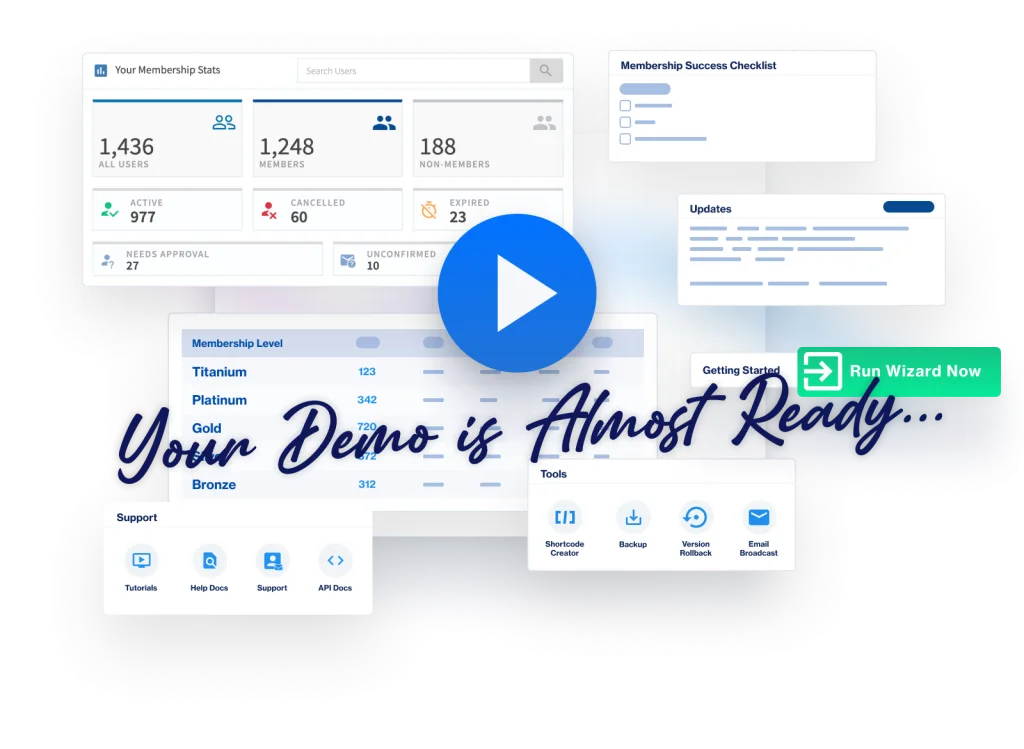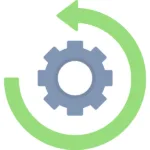
There might be a time when you want to rollback to the previous version of WishList Member after updating to a new version. This can be related to running tests on your site or you may have experienced an issue with a new version of WishList Member and want to rollback to the previous version to compare.
WishList Member includes a Version Rollback feature and it allows you to revert to previous versions of WishList Member. This feature is located in the Administration > Version Rollback section of WishList Member.
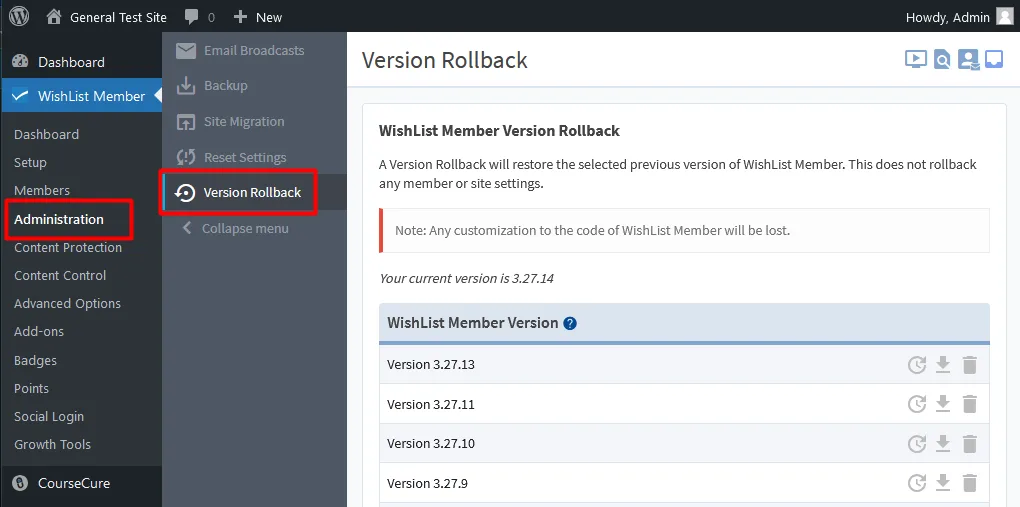
—
Rollback to Previously Activated Versions of WishList Member
You will see a list of the officially released versions of WishList Member that have been previously activated on the particular site. The screenshot example below shows the version of WishList Member currently installed and activated on the site and a list of previously activated official versions of WishList Member.
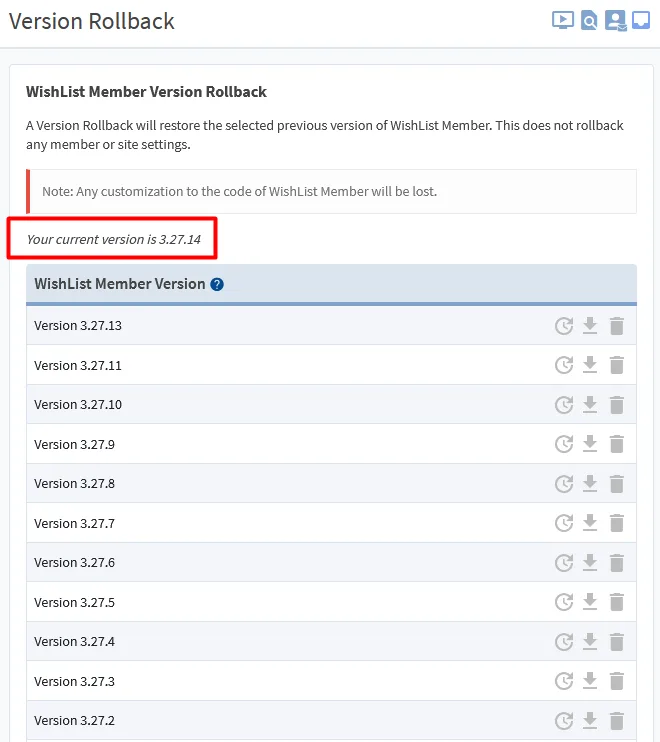
—
Three icons will appear to the right of each version when you mouse over the row. Each of these icons provide rollback functionality for that specific version.
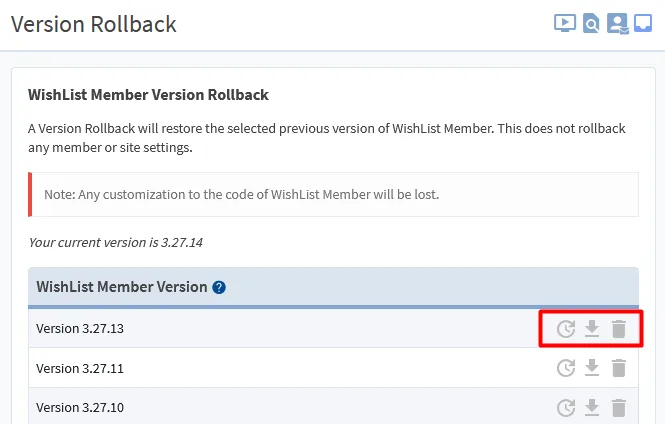
—
Rollback Icon. This will begin the process of rolling back to the specific version of WishList Member.
Download Icon. This will download the specific version of WishList Member.
Delete Icon. This will delete the option to rollback to the specific version of WishList Member.
The WishList Member Version Rollback Process
If you want to rollback to a previously activated version of WishList Member, you can click the Rollback icon beside the desired version.
In the screenshot example below, the Rollback icon beside the desired version has been clicked and a confirmation request is displayed that reads “Rollback to this version?”.
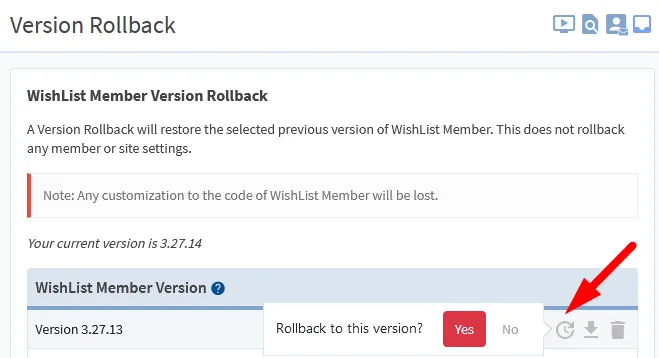
—
The “Yes” button can be clicked and you are directed to the Update Plugin page in WordPress as the version of WishList Member is rolled back.
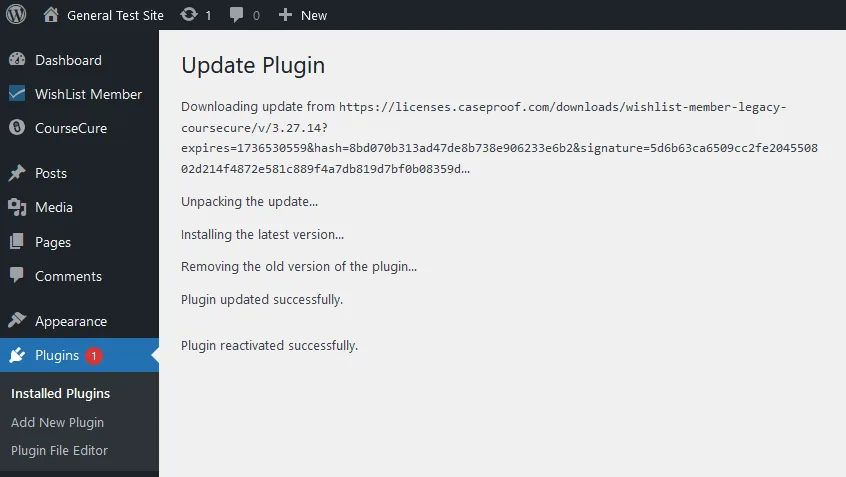
—
A few moments later, you will see a message stating the plugin has been updated and reactivated successfully and the site has now been rolled back to the selected specific version of WishList Member.