
The Stripe integration within WishList Member includes the option to provide a prorated payment when members upgrade or downgrade.
This means a user can purchase a subscription to gain access to a membership level and could then decide to upgrade or downgrade to another membership level and their subscription would be automatically calculated for the new amount. Stripe handles all the calculations to set the prorated amount. You only need to select a few settings within the WishList Member integration with Stripe and you'll be all set.
Please note, the proration functionality is only used with a Stripe Payment Plan (recurring billing).
—
Enable Prorated Payments for Member Upgrades
There is an “Allow Proration for this Level” checkbox when editing a Stripe Product for a membership level in WishList Member. You can access this setting by editing a Stripe Product in the Setup > Integrations > Payment Providers > Stripe section of WishList Member.
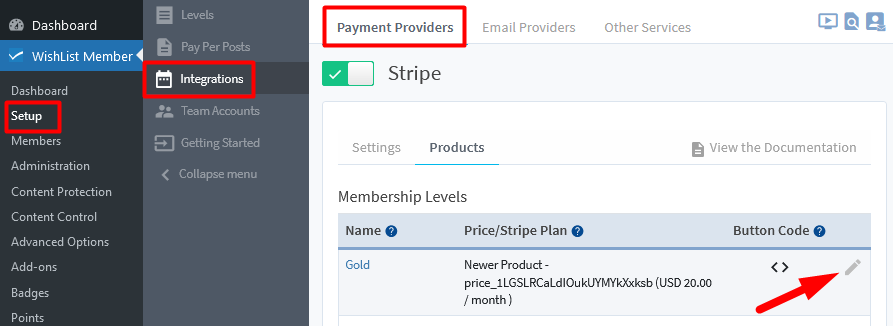
—
The Editing Stripe Product popup will appear and you can select the “Allow Proration for this Level” option.
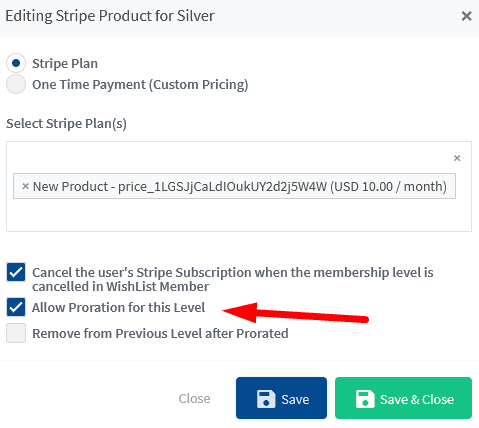
—
Once you click the Save button, proration will be allowed for the membership level.
A Prorated Upgrade Example
As an example, the Silver membership level is a $10/month subscription and the Gold membership level is a $20/month subscription.
Below is a screenshot example of a page with purchase buttons for both levels that have been generated using the WishList Member integration with Stripe.
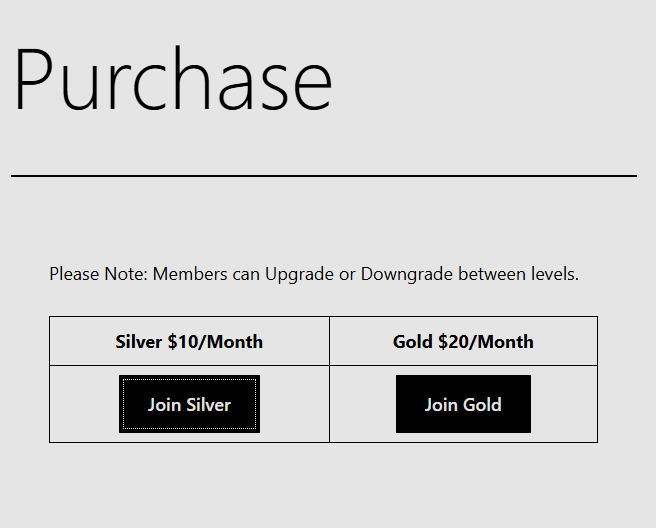
—
Now let's say a user purchases the Silver membership level and the $10/month subscription is set up in Stripe. That same user decides to buy the Gold membership level a week later so they are able to select the Prorate Plan option while purchasing the upgrade to the new membership level. This means they will be upgraded from the Silver membership level to the Gold membership level for a prorated price.
—
A logged in user with the Silver membership level will see the Prorate Plan section on the order form and can select the Change an Existing Plan option.
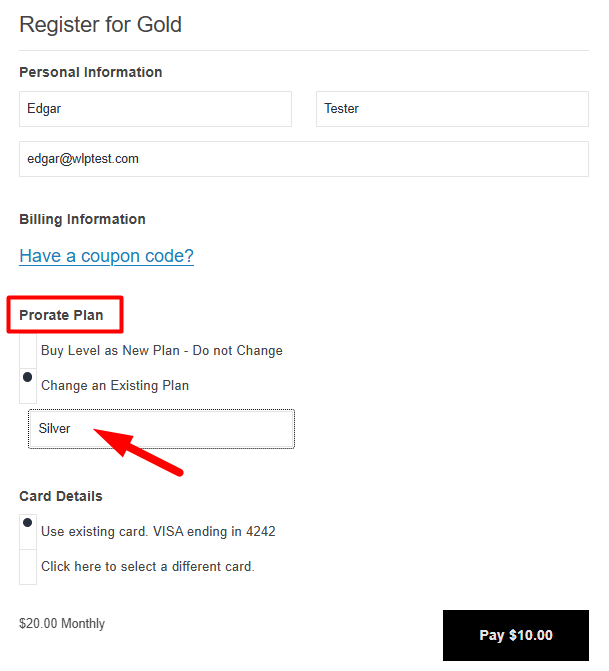
—
A user with the Silver membership level can select that Prorate Plan option to purchase an upgrade to the Gold membership level. As an example, a user purchases the Silver membership level for $10/month and then purchases the prorated Gold membership level that has a price of $20/month.
In this case, Stripe will show the payment total for the next billing cycle is $20 (the next billing cycle) + $10 (the difference in price between the first membership level and the new membership level just purchased).
—
To summarize, the Gold membership level is $20/month but since the user is already a member of the Silver membership level ($10/month) they can purchase the Gold membership level using the Prorated Plan option and would then pay $20/month moving forward.
So they would pay the prorated price for that billing cycle when they purchase the upgrade and then $20 each billing cycle moving forward.
—
A Prorated Downgrade Example
The option for a user to downgrade from one membership level to another membership level is also available. This means a user could purchase the Gold level and could then purchase a downgrade to the Silver level.
Just like the example of a prorated upgrade mentioned above, the Silver membership level is a $10/month subscription and the Gold membership level is a $20/month subscription in this example as well.
The screenshot example of a page with purchase buttons for both levels that have been generated using the WishList Member integration with Stripe is shown below.
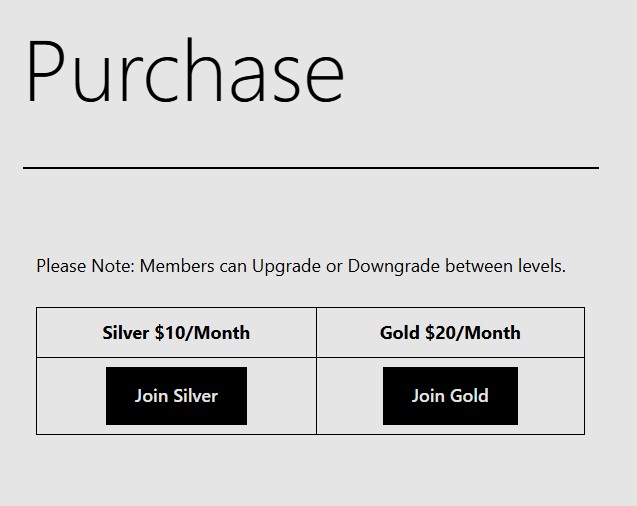
—
Now let's say a user purchases the Gold membership level and the $20/month subscription is set up in Stripe. That same user decides to buy the Silver membership level a week later so they are able to select the Prorate Plan option while purchasing the downgrade to the new membership level. This means they will be downgraded from the Gold membership level to the Silver membership level for a prorated price.
A logged in user with the Gold membership level will see the Prorate Plan section on the order form and can select the Change an Existing Plan option.
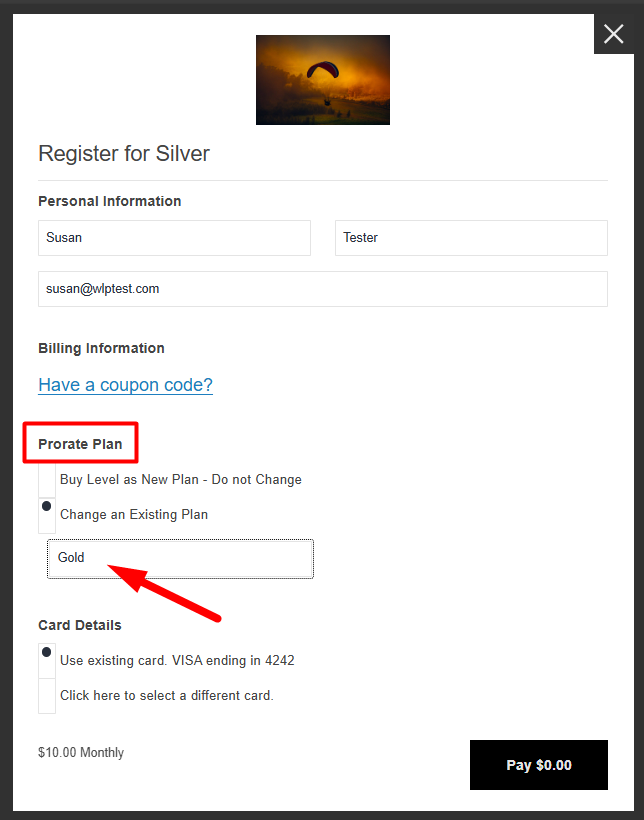
—
A user with the Gold membership level can select that Prorate Plan option to purchase a downgrade to the Silver membership level. As an example, a user purchases the Gold membership level for $20/month and then purchases the prorated Silver membership level that has a price of $10/month.
In this case, Stripe will show the payment total for the next billing cycle is $10 (the next billing cycle) + $0 (the difference in price between the first membership level and the new membership level just purchased). This is because the new membership level has a lower price than the first membership level. So the user will pay $0 to upgrade and will have a credit for the difference applied to their account in Stripe which will be applied to the next payment for that subscription.
To summarize, the Silver membership level is $10/month but since the user is already a member of the Gold membership level ($20/month) they can purchase the Silver membership level using the Prorated Plan option and would then pay $10/month moving forward.
So they would pay the prorated price for that billing cycle when they purchase the downgrade and then $10 each billing cycle moving forward.
—
Remove From Previous Level During Member Upgrade / Downgrade
You also have the option of removing the user from the previous membership level in WishList Member once they have upgraded or downgraded to the new membership level. In the example of the upgrade mentioned above, that would mean the user is only in the Gold membership level (and no longer in the Silver membership level) if the “Remove from Previous Level after Prorated” setting was enabled for the Gold membership level product.
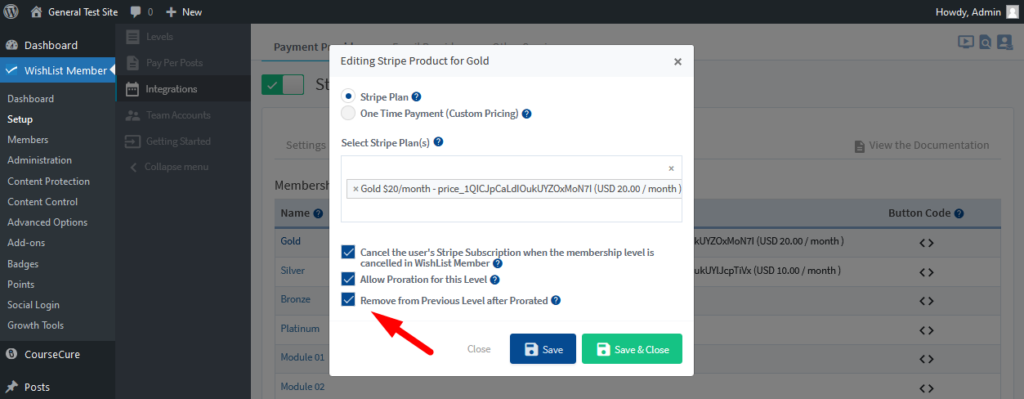
—
This would upgrade the user from the Silver membership level to the Gold membership level by removing them from the Silver membership level and adding them to the Gold membership level at the time of the prorated upgrade. If you want the user to remain in the previous level, you can disable the “Remove from Previous Level after Prorated” setting.
—
You can provide your users with the option to upgrade to a new membership level so they can gain additional access to exclusive content within your site. You can also allow users to downgrade to another level if their current level isn't quite the right fit for them. This process is quick and easy when using the Stripe integration with WishList Member to offer a prorated upgrade/downgrade option that is simple for your members (and a breeze for you to set up).
