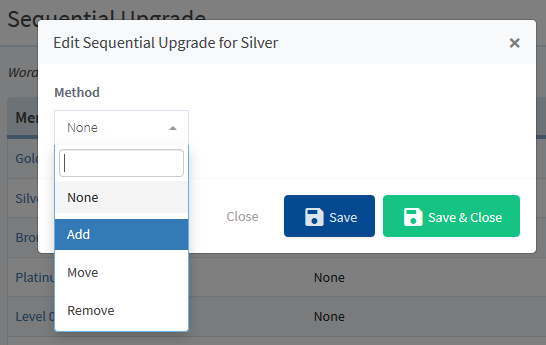Releasing pieces of content at different intervals over a set period of time is a popular method of delivering content to members. It can help prevent potential overwhelm for the member if there is a large amount of content to work through. A common term for this type of content delivery is dripping content. You can drip membership content to your members by using the Sequential Upgrade feature within WishList Member.
This works by automatically moving or adding members to other membership levels according to a specific schedule you set. This provides you the ability to effectively drip content out to members.
As a quick note, another option to drip content to members is by using the Content Scheduler feature in WishList Member. The Content Scheduler method is more related to setting a release schedule for specific pieces of content.
—
Sequential Upgrade
A Sequential Upgrade can be configured in the Members > Sequential Upgrade section in WishList Member.
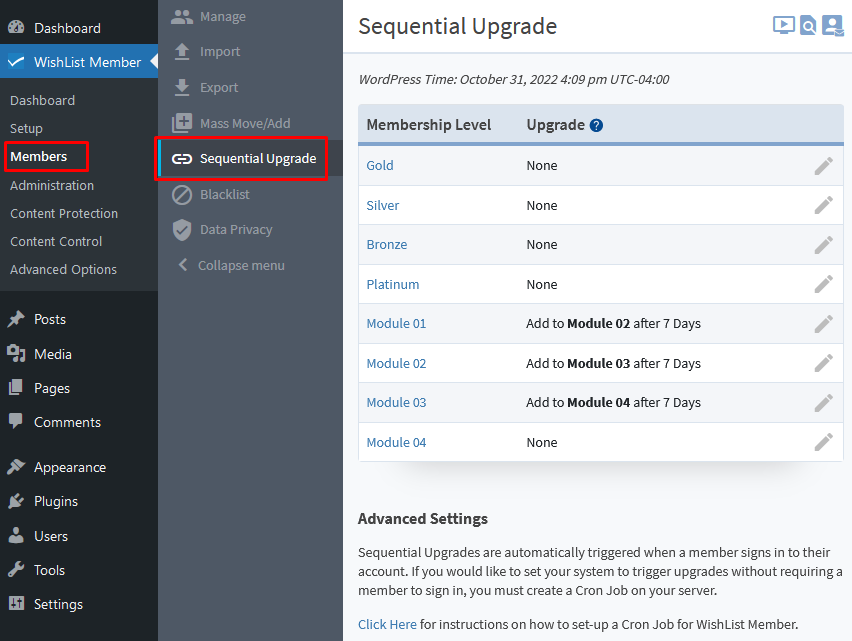
—
You will see the listed membership levels and can click the pencil icon on the far right or the level name to setup or edit a Sequential Upgrade.
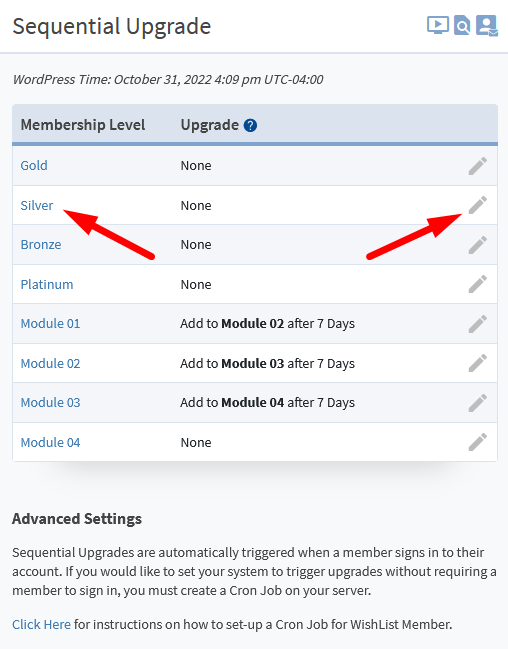
—
The Edit Sequential Upgrade popup for the membership level appears and you can select the Method for the upgrade.
Method
You can choose between these options:
- None. If selected, no Sequential Upgrade will be applied..
- Add. If selected, members will remain in the membership level and will be added to the next membership level. The result of the Add method is members will remain in the previous membership level when they are added to the next membership level.
- Move. If selected, members will be removed from the membership level and moved to the next membership level. The result of the Move method is members will be removed from the previous membership level when they are moved to the next membership level.
- Remove. If selected, members will be removed from the membership level. The result of the Remove method is members will simply be removed from the membership level after the set period of time.
Upgrade To
The members in the membership level will be Sequentially Upgraded to the set membership level AFTER the set period of time or ON the specifically set date.
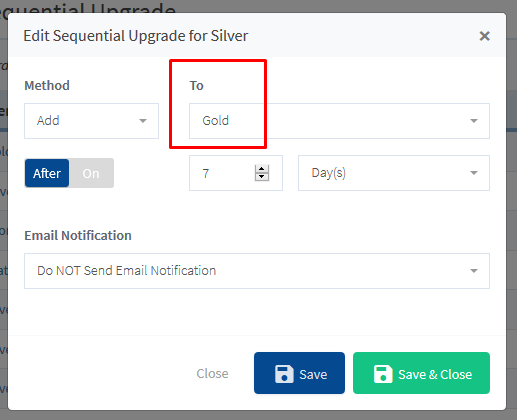
Schedule
You can select from the following options to drip membership content:
- After. If selected, members will be Sequentially Upgraded to the membership level specified in the To field AFTER the set number of Days/Weeks/Months/Years from the date they were registered to the Level.
- On. If selected, members will be Sequentially Upgraded to the membership level specified in the To field on the set date and time.
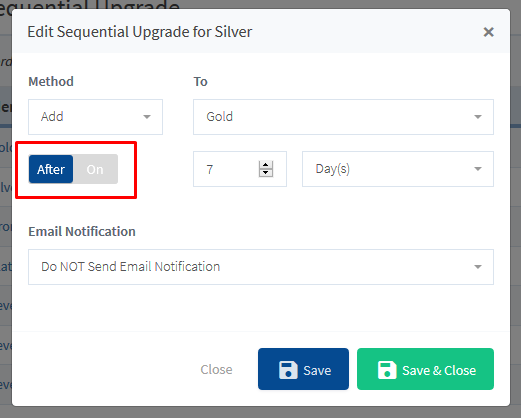
—
As an example, let's say you are building a modular course and want to drip out a new module to your members each week.
In this example, your course has 4 modules and you have created a level for each:
- Membership Level – Module 1
- Membership Level – Module 2
- Membership Level – Module 3
- Membership Level – Module 4
You've given the Module 1 membership level access to the appropriate content for that module. Module 2 is given access to the appropriate content for that module and Module 3 and Module 4 are all given access to the appropriate content for their modules.
You would set the Module 1 membership level to ADD members to the Module 2 membership level AFTER 7 Days. Then you would set the Module 2 membership level to ADD members to Module 3 Level AFTER 7 Days, etc.
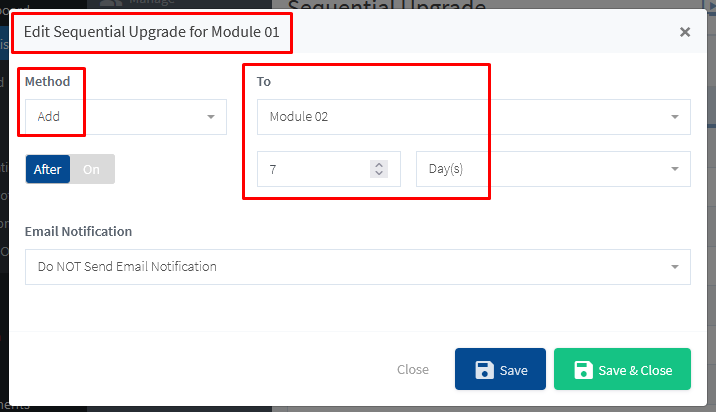
—
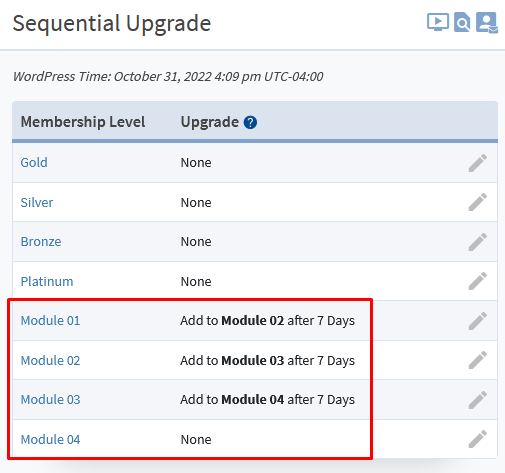
—
What would happen in this example is… When a member register to Module 1, they would gain immediate access to that membership level and it's assigned content. After 7 days, the member would be added to Module 2 through the Sequential Upgrade and would have access to BOTH Module 1 and Module 2 content. Finally, after another 7 days, they would be added to Module 3 and have access to the content for all three modules.
Of course, this is just one example of how you could set this up. You can configure the Sequential Upgrade to upgrade your members through any variety of membership levels using the schedule of your choice.
—
If a Member Cancels a Subscription, Are Their Membership Levels Automatically Cancelled?
If a membership level has been integrated with a payment provider in WishList Member, that level will include a unique Transaction ID when a member purchases. The Sequential Upgrade feature uses the same Transaction ID for each membership level the member is upgraded to after that initial membership level. This means that each membership level in the Sequential Upgrade uses the same Transaction ID from the initial membership level.
Let's take a Sequential Upgrade set to start with Module 1 and then add members to Module 2 after 7 days and then add members to Module 3 after 7 days and then add members to Module 4 after 7 days, etc. So if a member cancels their subscription while in Module 3, they will be automatically cancelled from Module 1, Module 2 and Module 3 and the Sequential Upgrade will stop progressing forward for that member.
The screenshot below shows this setup. If a member cancels their subscription, they lose access to the current membership level and any previous membership levels. One thing to note is the Module 04 membership level doesn’t have a scheduled upgrade. That is because it is the last membership level on this site.
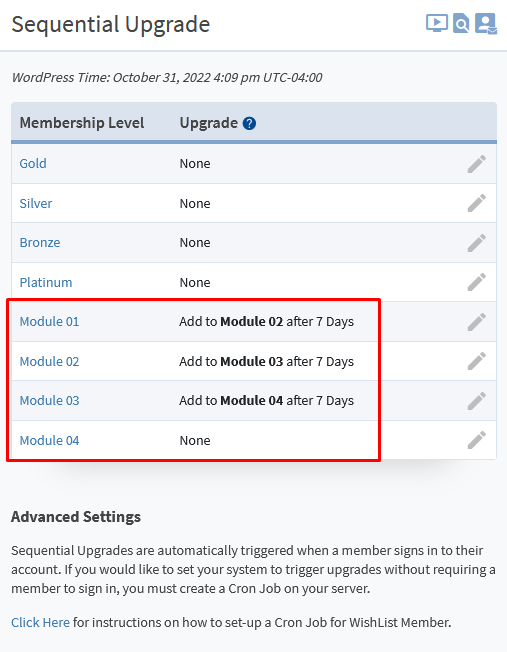
—
One more thing to note is the Content Scheduler feature is also available for dripping membership content. It allows for dripping content using a different method and more details can be found in the Content Control – Content Scheduler Knowledge Base article.