
Your soon-to-be members use the registration form generated by WishList Member to join your membership site. They will typically enter their name and email address and select a password. Once they fill in all the fields, they will be all set and become the newest member of your community within a few seconds. With that being said, you may find the registration form isn't appearing how you want.
The registration form might be taking on the look of the enabled WordPress theme and that may not match your style. The form might pull elements from the theme styling (boxes around the fields, etc.). Or, maybe you would prefer the registration form to resemble your theme even more.
If you want to adjust the look of the registration form, you have the option when using WishList Member. More details are explained below (including a Video Tutorial).
—
Registration Form Style Options
There are three options available and each will adjust how the WishList Member registration form appears on your site. The Registration Form Style can be adjusted in the Advanced Options > Registrations > Registration Settings section in WishList Member.
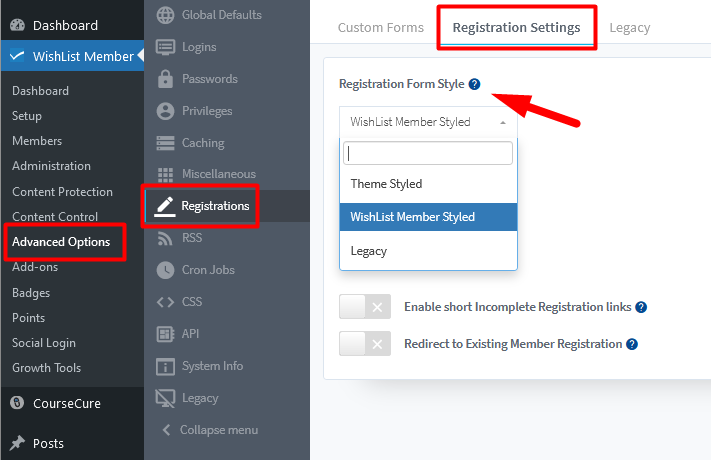
—
Three options appear in the Registration Form Style dropdown:
Theme Styled: The registration form will be styled based on the activated WordPress theme. The appearance of the form will be influenced by the specific theme used on the site.
WishList Member Styled: The registration forms will be more universally styled. The appearance of the form will not be influenced by the specific theme used on the site.
Legacy: This is an older version of the WishList Member Styled option. This option is not often used but is available.
—
The example screenshot below show a registration form with the Theme Styled option applied for a membership level named Bronze.
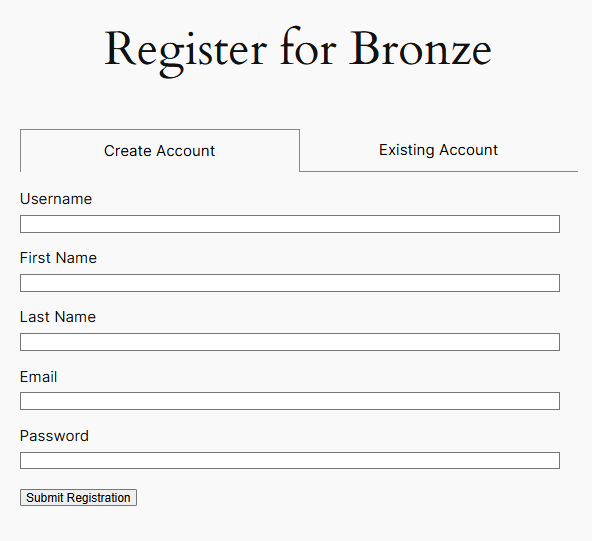
—
The example screenshot below show a registration form with the WishList Member Styled option applied for a membership level named Bronze.
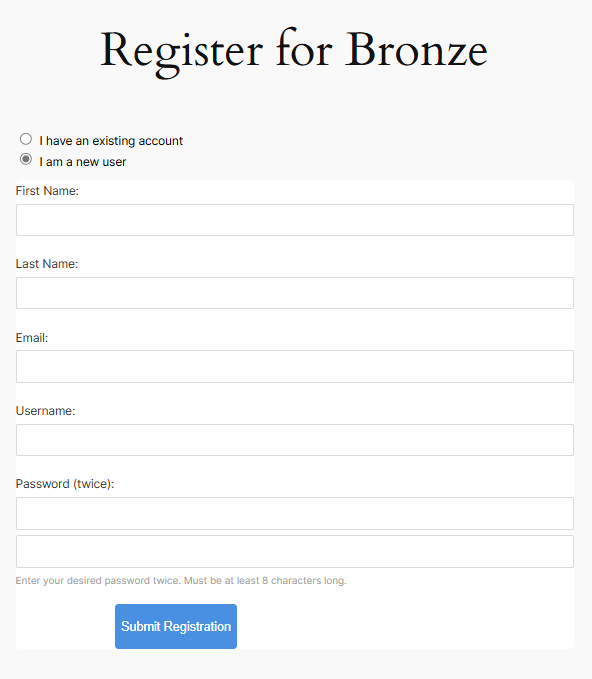
—
The example screenshot below show a registration form with the Legacy option applied for a membership level named Bronze.
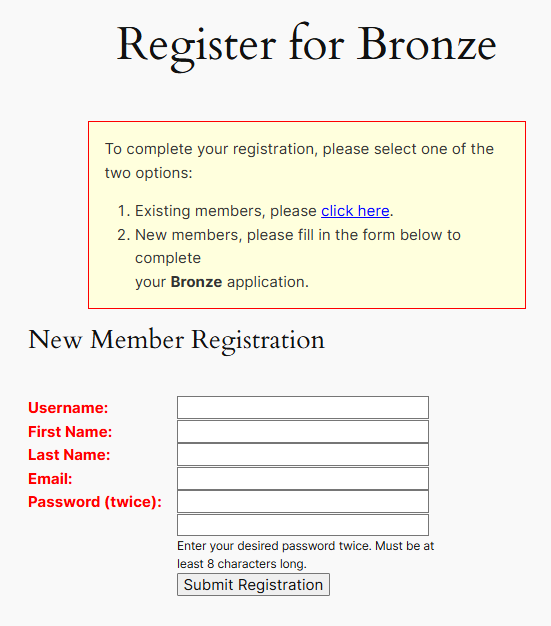
—
Registration Form Style – Legacy Tab
The Legacy option for the Registration Form Style has been phased out but is available to those who may want to use it. There are a few additional settings in the Advanced Options > Registrations > Legacy section in WishList Member and they can be used if the Legacy option is selected from the Registration Form Style dropdown in the Registration Settings tab.
Any changes to these options would be reflected on the registration form if the Legacy style was set.
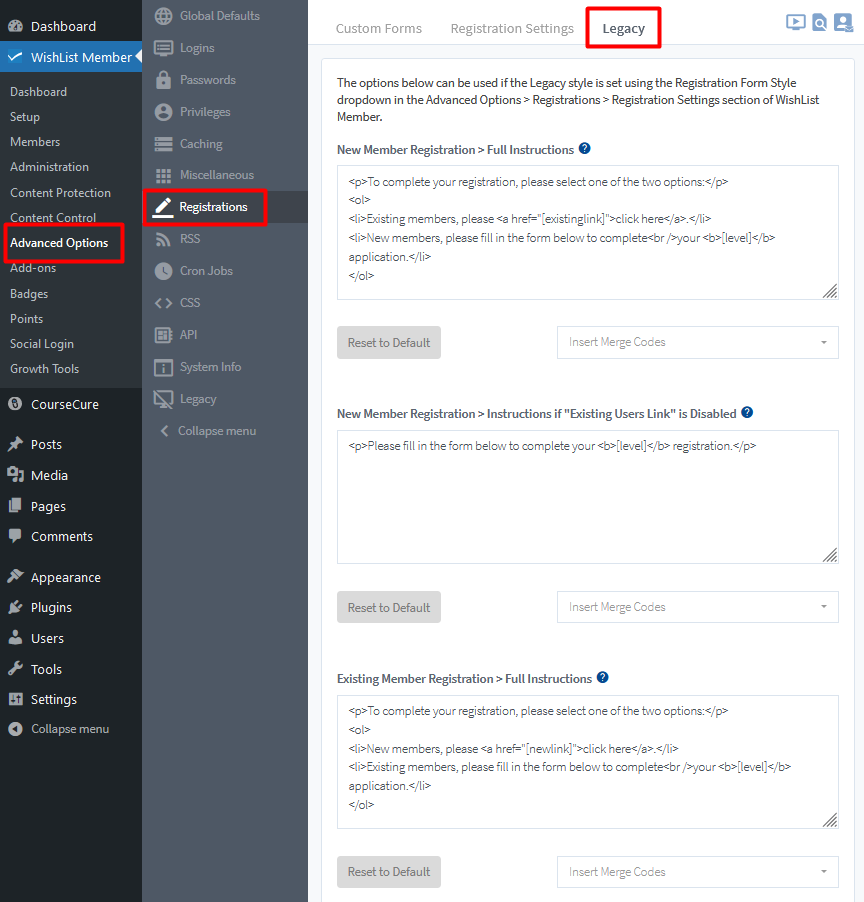
—
CSS Customization
There is also the option to edit the registration form CSS in the Advanced Options > CSS section of WishList Member. This provides you with additional flexibility to customize the look of your registration form.
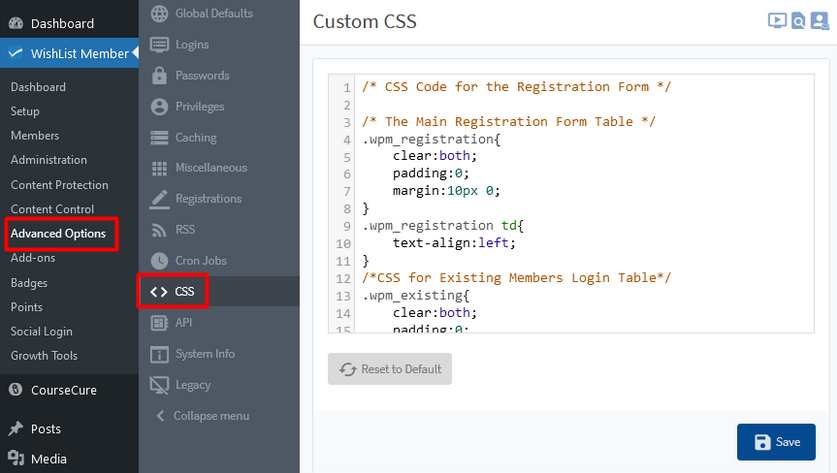
—
More details on CSS customization can be found in the CSS – Registration Form / Buttons Styling Knowledge Base entry.
—
