To move or add groups of members (en masse) between membership levels, navigate to Members > Mass Move/Add.
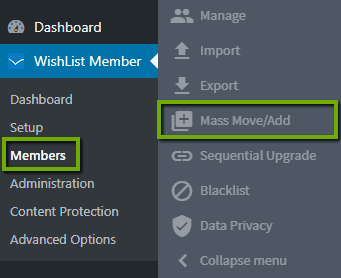
When adding or moving members, you can set the following options:
From Membership Level
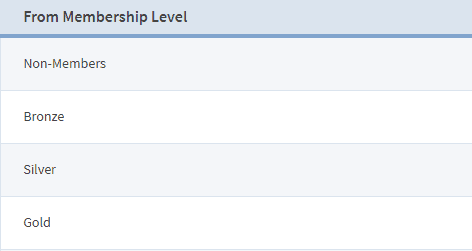
This is the membership level the members are currently in. If you select the Move action, members will be removed from this membership level and placed into the level specified in the To Membership Level option. If you select the Add action, members will remain in this level but also be placed into the level specified in the To Membership Level option.
To Membership Level
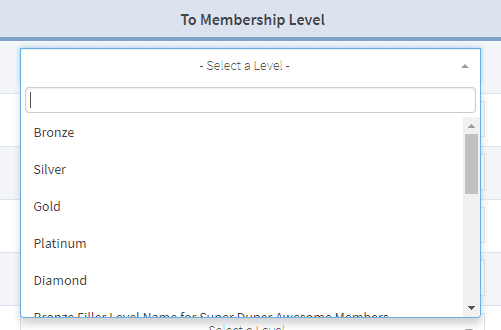
This is the membership level members will be moved or added to.
Actions (Move/Add)
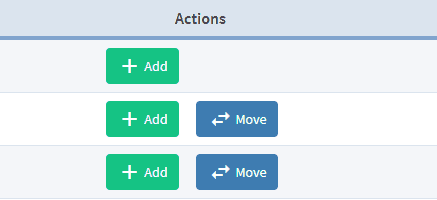
You have two options to select from here:
- Move. If you select this action, members will be moved OUT of the From Membership Level and into the To Membership Level.
- Add. If you select this action, members will remain IN the From Membership Level and be added to the To Membership Level. The result of the Add action is a member will belong to BOTH of these levels.
The “Members” column is only informative. It tells you how many members are currently in the “From Membership Level”.
