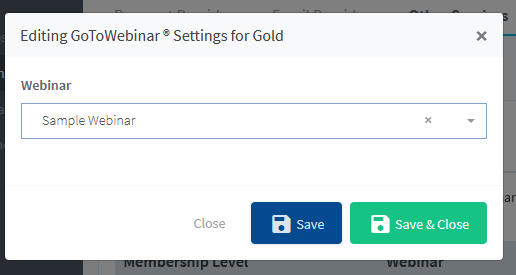WishList Member includes an integration with GoToWebniar. You can set specific automation to occur based on settings you configure.
This can include adding users to a new webinar when they join a new level. More details are explained below (including a Video Tutorial).
—
Enable GoToWebinar Integration
First, you can select and enable the GoToWebinar option in the Setup > Integrations > Other Services section of WishList Member.
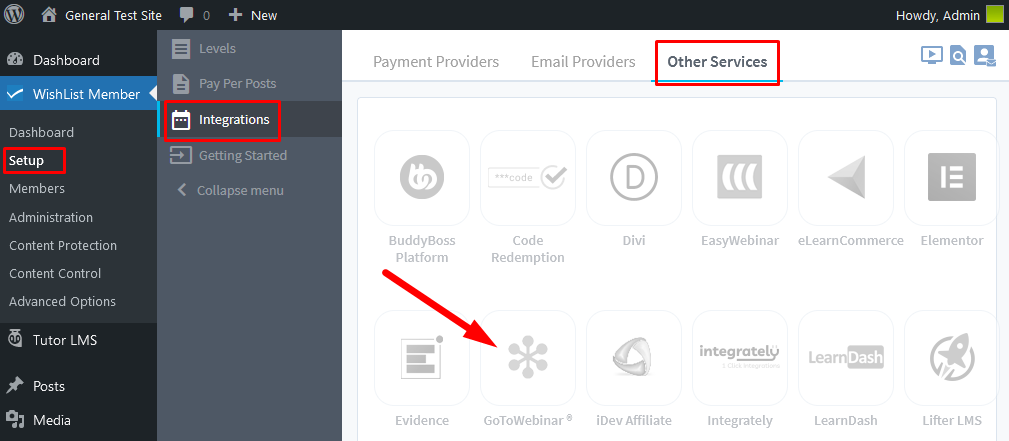
—
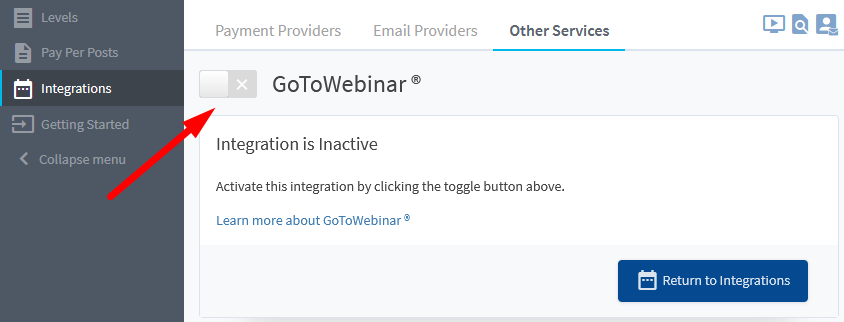
—
The Settings tab will appear and the API Status will show as “Not Configured”. This is because WishList Member and GoToWebinar need to be connected using the Authorization Code provided by GoToWebinar. This is a quick process (more details below).
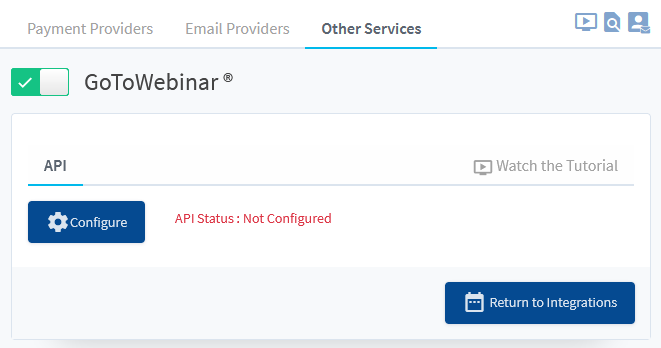
—
Click the blue Configure button and then click the “Click here to obtain an authorization code” link.
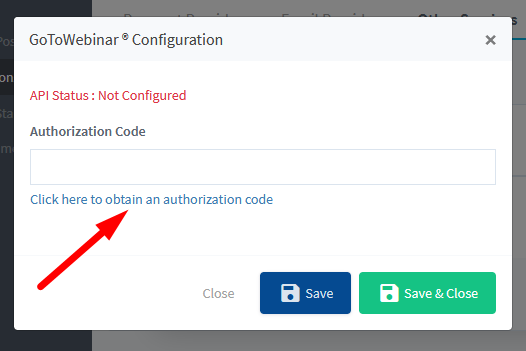
—
That will open a new tab and will display the Authorization Code.
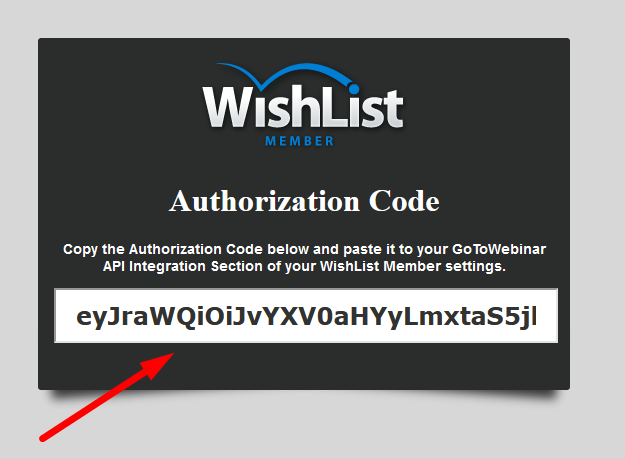
—
Copy the Authorization Code and paste into the field in WishList Member. Click the Save & Close button.
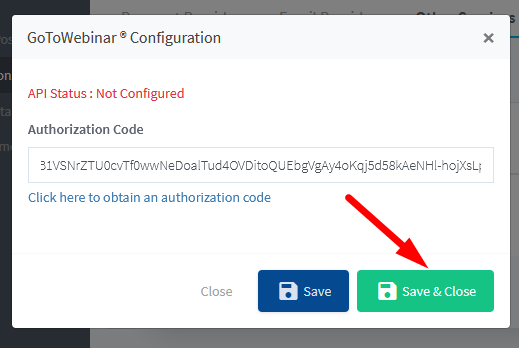
—
The process of connecting WishList Member and GoToWebinar using the Authorization Code is explained in more detail in the Tutorial Video below.
It also walks through the Next Steps in the process of adding users to webinars in GoToWebinar when a user is added to a level.
Video Tutorial
—
For Reference
The following is explained in the Tutorial Video above and is included here for quick reference.
You can set if users should be Added to a Webinar if they join or get added to a level.
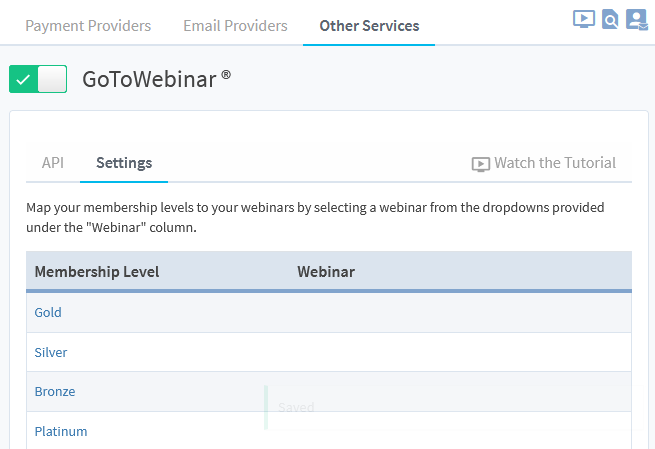
—