You can add any extra fields to a custom registration form in WishList Member. This allows you to collect additional information as needed.
So, where does that extra information get stored once a member registers?
You can view the information a user entered into a registration form any time in the Members > Manage Members > *Click to Edit User* section in WishList Member.
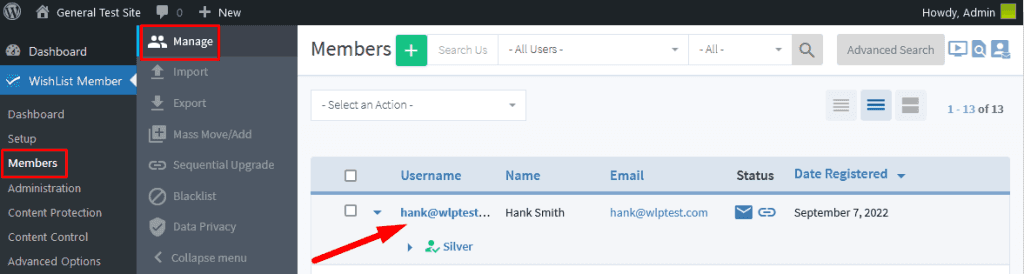
—
The Edit Member popup will appear and you can view any filled in custom field in the Other Fields tab.
The example screenshot below shows a user selected “My favorite color is blue” from a dropdown custom field when they filled in the custom registration form.
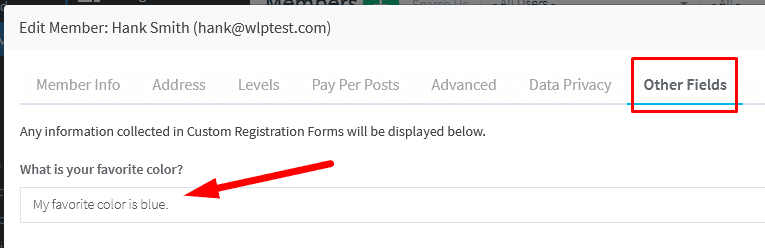
—
You have the ability to add text fields, dropdowns, radio buttons and more to the registration form. You can collect as much information as you would like.
More details on Custom Registration Forms including creating the form, setting the fields, applying the form to a membership level, etc. can be found in the Registration – Custom Registration Forms article.
