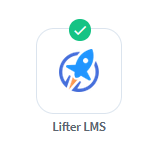
WishList Member includes an integration with LifterLMS. You can set specific automation to occur for your users based on rules you set up.
This can include options like adding users to a new course in LifterLMS when they join a new membership level through WishList Member. You might want to add users to a Lifter Membership if they get added to a level in WishList Member. Or, you could remove them from a course if they cancel their access to your site. Course Actions and Lifter Membership Actions can also be applied to handle situations like adding a user to a membership level in WishList Member if they start (or complete) a course created in LifterLMS. These are just a few samples of available options and more details are explained below (including examples and screenshots).
—
Enable LifterLMS Integration
The first step is installing the LifterLMS plugin. This can be done by searching for the LifterLMS plugin in the Plugins > Add New section of WordPress.
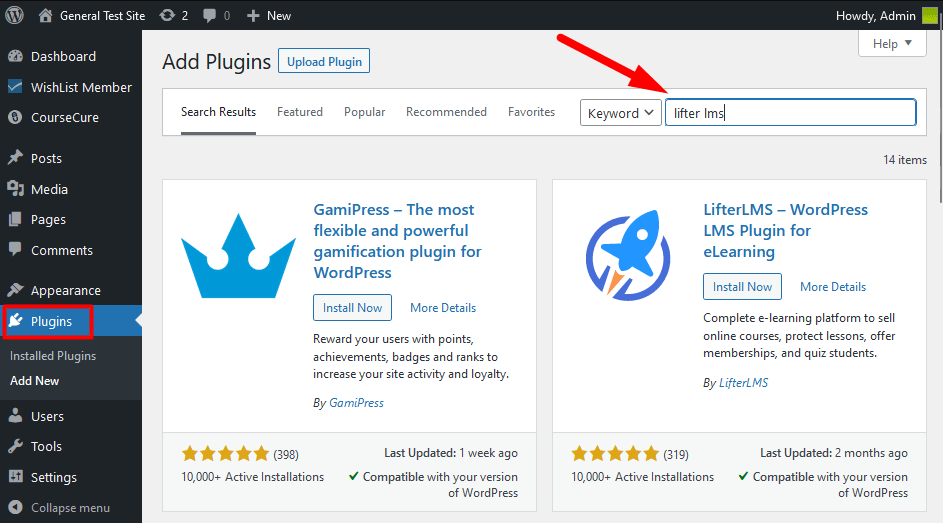
—
Click the Install Now button and then click the Activate button when it appears.
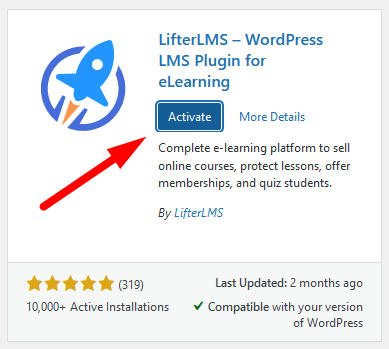
—
The plugin is now installed and activated.

—
Connecting WishList Member and LifterLMS
Next, you can select and enable the LifterLMS option in the Setup > Integrations > Other Services section of WishList Member.
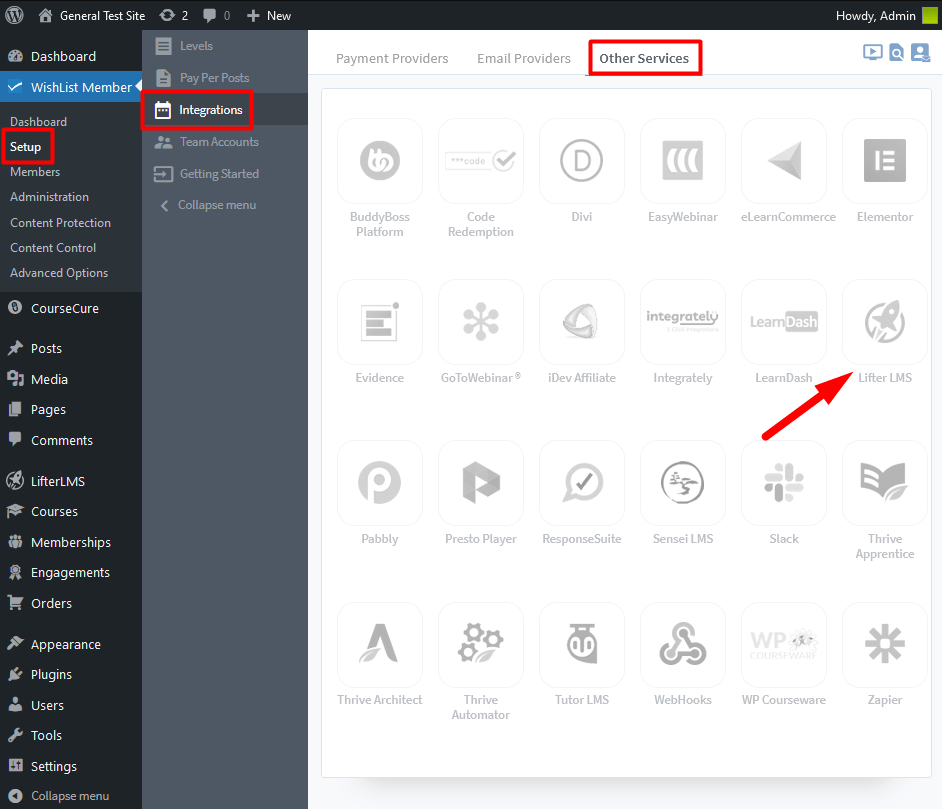
—
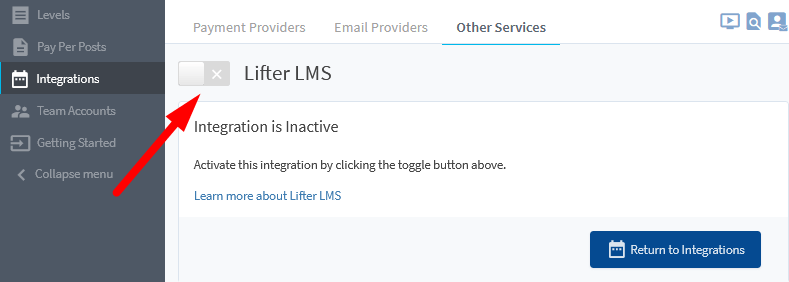
—
Creating the connection between WishList Member and LifterLMS is now complete and you can continue the integration process.
—
Membership Level Actions
Once the LifterLMS integration is enabled and connected, the Membership Level Actions section will appear and display the Membership Levels from WishList Member. You can click to edit any of the listed membership levels.
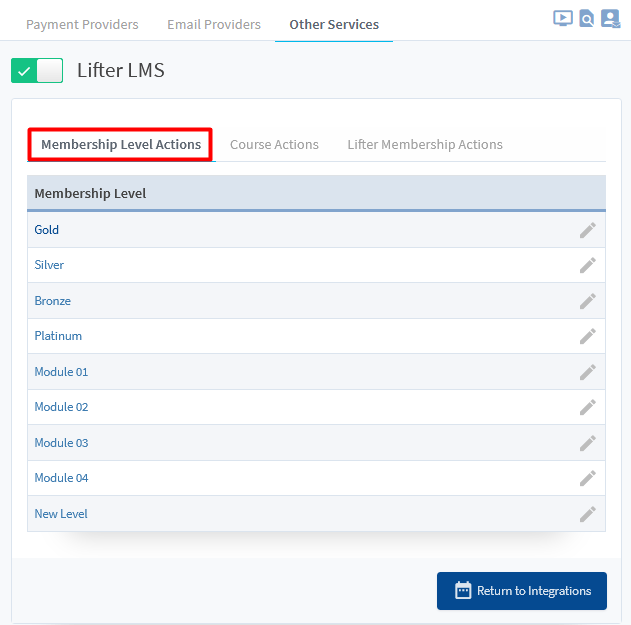
—
The Editing LifterLMS Actions popup for the selected level will appear and the available options are displayed. The example below shows the Editing LifterLMS Actions popup for a membership level named Gold.
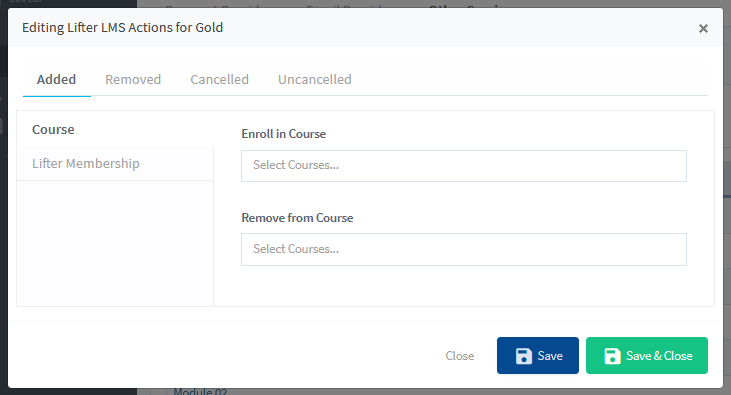
—
There are two sub tabs within the Editing LifterLMS Actions popup. These sub tabs appear in each of the four main tabs.
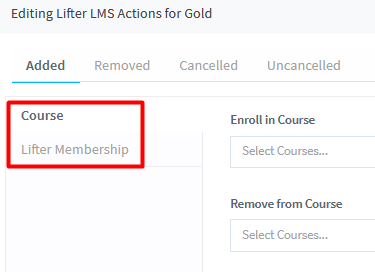
- Course
- Lifter Membership
Details on both of these sub tabs are included below.
—
Membership Level Actions > Course Sub Tab
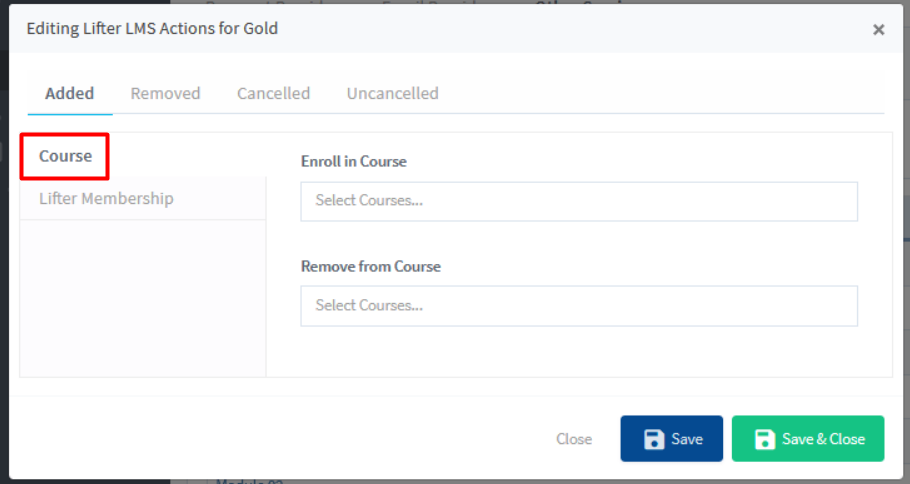
—
The Course sub tab provides the option for you to set if users should be Enrolled in a Course created in LifterLMS or be Removed from a Course created in LifterLMS if any of the following happens in WishList Member.
Added. Set if a user should be Enrolled in a Course or Removed from a Course when they are Added to this Membership Level.
Removed. Set if a user should be Enrolled in a Course or Removed from a Course when they are Removed from this Membership Level.
Cancelled. Set if a user should be Enrolled in a Course or Removed from a Course when they are Cancelled from this Membership Level.
Uncancelled. Set if a user should be Enrolled in a Course or Removed from a Course when they are Uncancelled from a Membership Level.
—
The example screenshot below shows users will be enrolled in the course named Advanced Skydiving when they are added to the Gold membership level. The Save or Save & Close button can be used to save the configured settings.
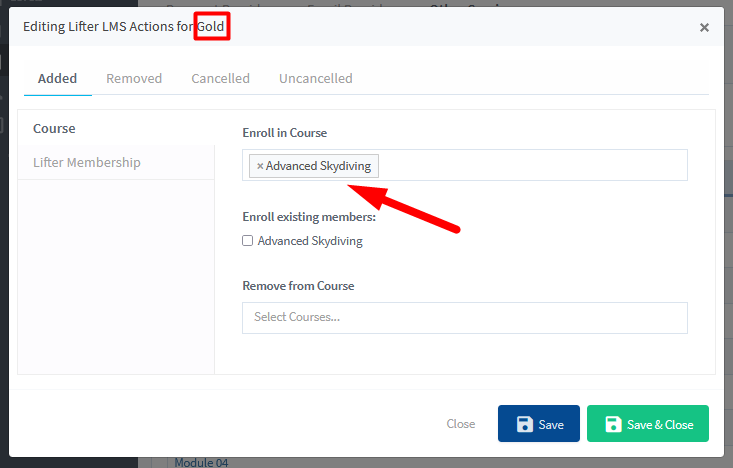
—
Enroll existing members. This option appears if a course is selected in the Enroll in Course field. If this option is enabled, any existing members in the membership level will also be enrolled in the selected course. You can leave this option disabled if you do not want to allow any existing users with the membership level to be enrolled in the course. In the example screenshot above, only new users who are added to the Gold membership level would be enrolled in the Advanced Skydiving course.
—
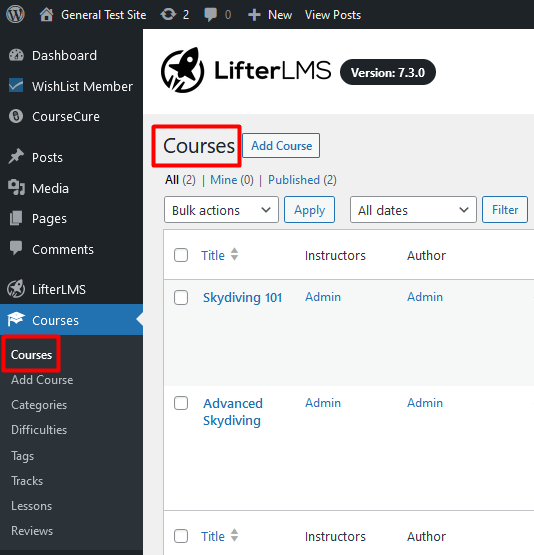
—
Membership Level Actions > Lifter Membership Sub Tab
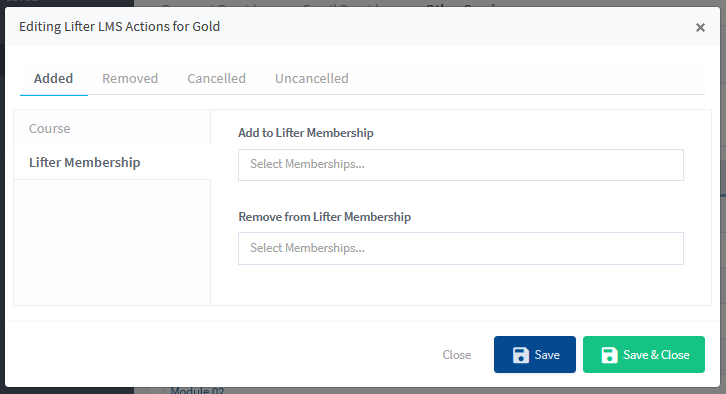
—
The Lifter Membership sub tab provides the option for you to set if users should be Added to a Lifter Membership created in LifterLMS or be Removed from a Lifter Membership created in LifterLMS if any of the following happens in WishList Member.
Added. Set if a user should be Added to a Lifter Membership or Removed from a Lifter Membership when they are Added to this WishList Member Membership Level.
Removed. Set if a user should be Added to a Lifter Membership or Removed from a Lifter Membership when they are Removed from this WishList Member Membership Level.
Cancelled. Set if a user should be Added to a Lifter Membership or Removed from a Lifter Membership when they are Cancelled from this WishList Member Membership Level.
Uncancelled. Set if a user should be Added to a Lifter Membership or Removed from a Lifter Membership when they are Uncancelled from this WishList Member Membership Level.
—
The example screenshot below shows users will be added to the Lifter Membership named VIP when they are added to the Gold membership level. The Save or Save & Close button can be used to save the configured settings.
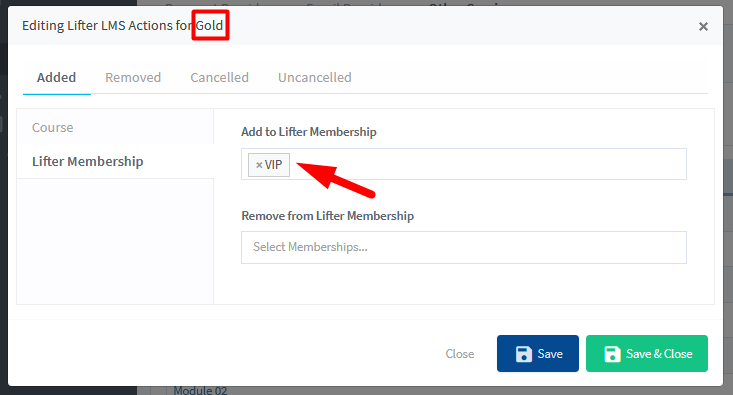
—
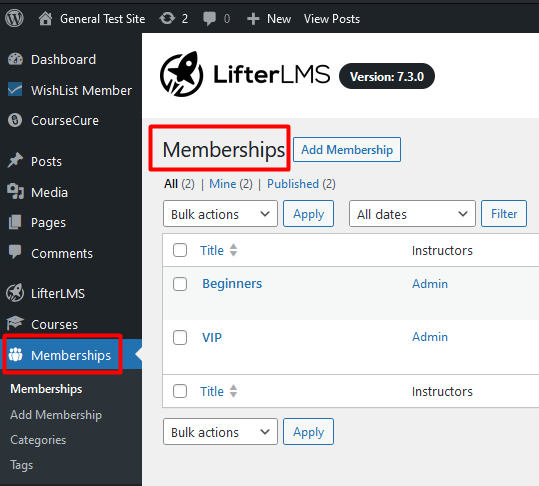
—
Course Actions
You have the option to create Course Actions. This means you can configure automations to occur when a user starts a course or is removed from a course or if a user completes a course. You can click to edit any of the listed courses being pulled from the LifterLMS plugin.
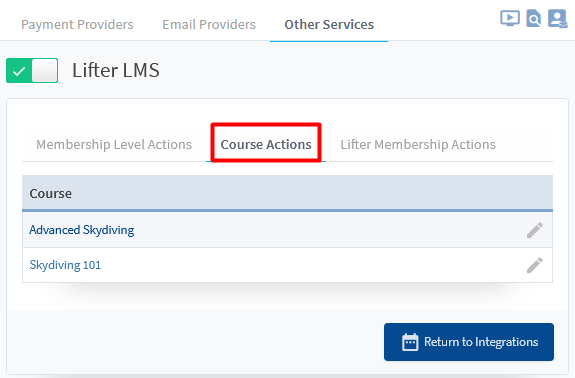
—
The Editing Course Actions popup for the selected course will appear and the available options are displayed. The example below shows the Editing Course Actions popup for a course named Advanced Skydiving.
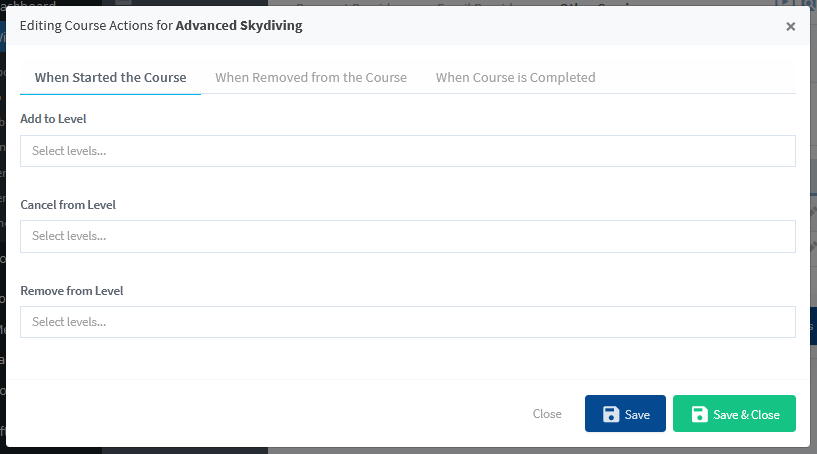
—
You can set if users should be Added to Level or Cancelled from Level or Removed from Level in WishList Member if any of the following happens in LifterLMS.
When Started the Course. Set if a user should be Added to Level or Cancelled from Level or Removed from Level when they Start this Course.
When Removed from the Course. Set if a user should be Added to Level or Cancelled from Level or Removed from Level when they are Removed from this Course.
When Course is Complete. Set if a user should be Added to Level or Cancelled from Level or Removed from Level when they Complete this Course.
—
The example screenshot below shows users will be automatically added to the Gold and Platinum levels and cancelled from the Bronze level when they start the Advanced Skydiving course. The Save or Save & Close button can be used to save the configured settings.
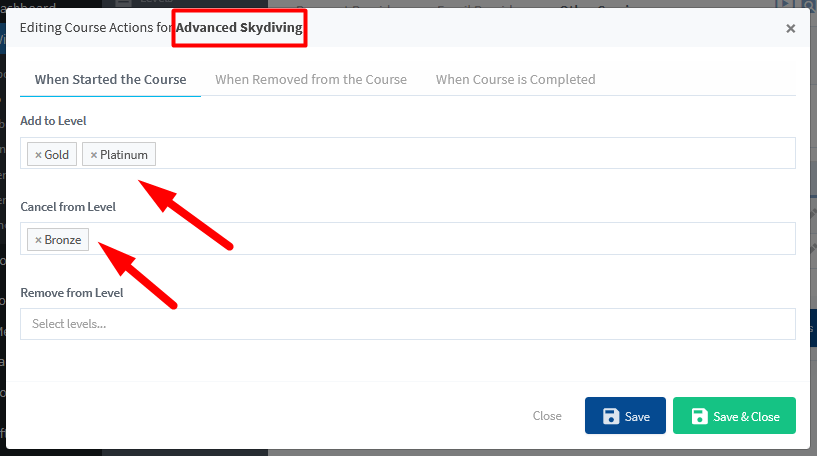
—
Lifter Membership Actions
You have the option to create Lifter Membership Actions. This means you can configure automations to occur when a user is added to a Lifter Membership or is removed from a Lifter Membership. You can click to edit any of the listed Lifter Memberships being pulled from the LifterLMS plugin.
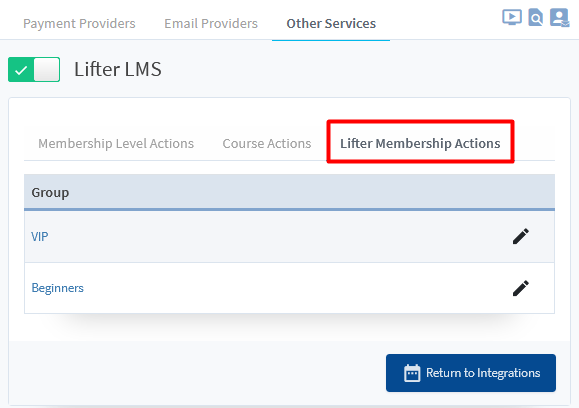
—
The Editing LifterLMS Actions popup for the selected Lifter Membership will appear and the available options are displayed. The example below shows the Editing LifterLMS Actions popup for a Lifter Membership named Beginners.
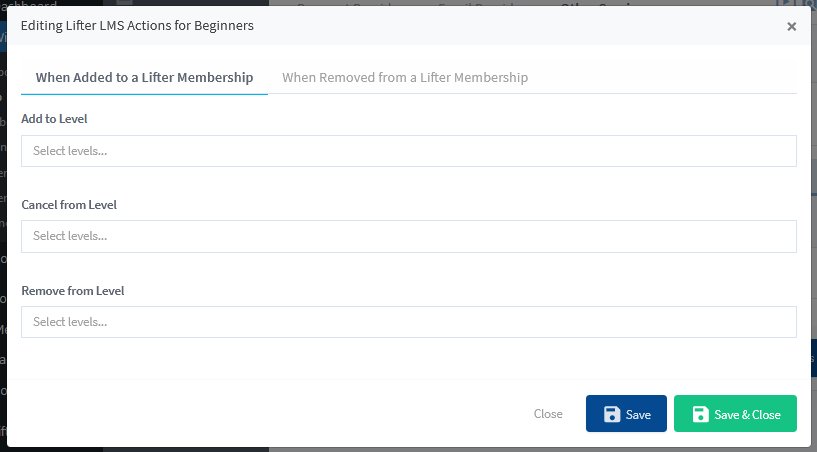
—
You can set if users should be Added to Level or Cancelled from Level or Removed from Level in WishList Member if any of the following happens in LifterLMS.
When Added to a Lifter Membership. Set if a user should be Added to Level or Cancelled from Level or Removed from Level when they are Added to this Lifter Membership.
When Removed from Lifter Membership. Set if a user should be Added to Level or Cancelled from Level or Removed from Level when they are Removed from this Lifter Membership.
—
The example screenshot below shows users will be automatically added to the Silver and Bronze levels and cancelled from the Module 01 level when they are added to the Beginners Lifter Membership. The Save or Save & Close button can be used to save the configured settings.
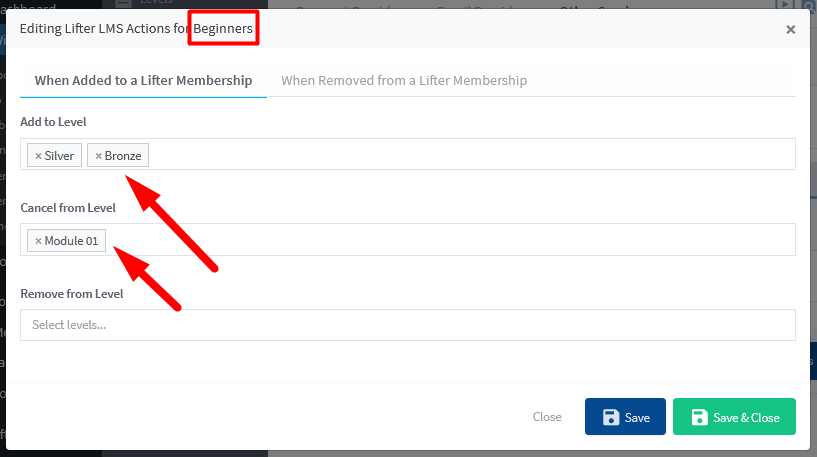
—
The WishList Member integration with LifterLMS allows you to setup automations to deliver content to your members in a variety of ways. You can set users to be added or removed from levels when they complete a course. Or, you can set users to be cancelled from a previous membership level when they start a new courses. You can even use Course Actions or Lifter Membership Actions to trigger what happens to users on your site. These are only a small sample of what you can do with this integration. You're invited to check it out for yourself inside WishList Member.
