
WishList Member includes an option to disable the IP address tracking that occurs when members register or login. This feature can be used to prevent the tracking of member IP addresses. You can also purge the IP addresses if you decide to disable this functionality. This can all be done as a global default (for all members) or for individual members.
IP Address Tracking
The global default (for all members) IP Address Tracking setting is located in the Members > Data Privacy > Settings section of WishList Member.
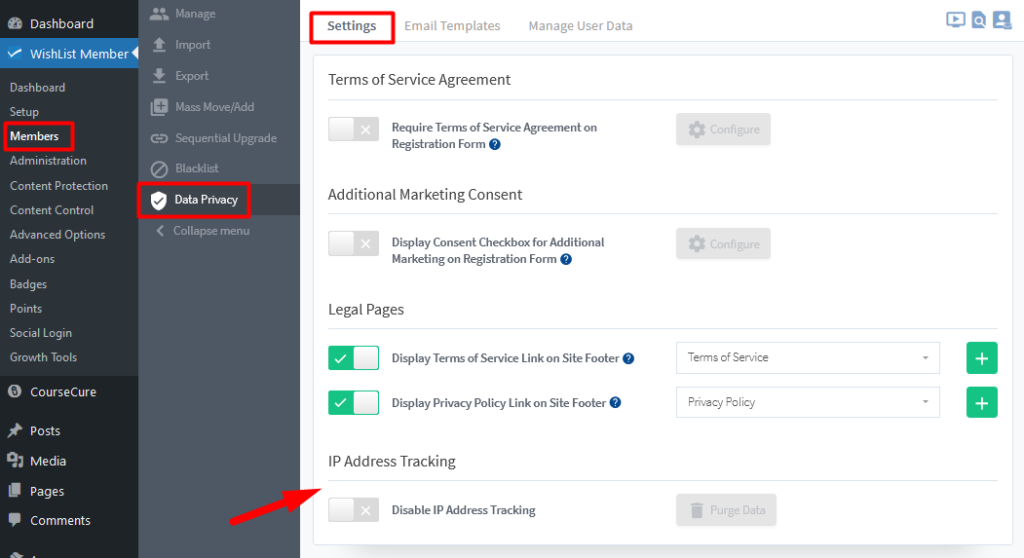
—
The setting can be enabled to prevent the IP Address Tracking of members. You will also see a Purge Data button that can be used to purge (remove) collected IP addresses.
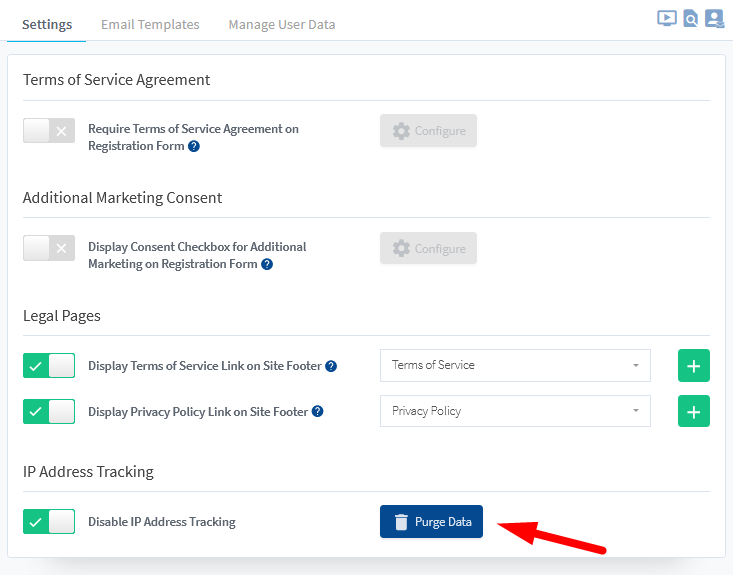
—
The Purge Login IP Address Data popup appears and you can click the Purge button to remove all member IP addresses.
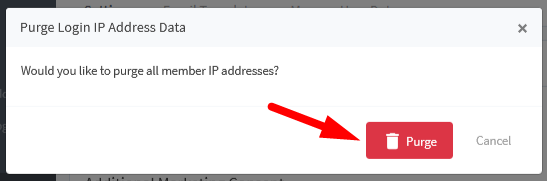
—
View / Manage Member IP Addresses
You can view the Registration IP Address and Last Login IP Address for members in the Members > Manage > *Click to Edit a Member* > Advanced section of WishList Member.
Click on the username of a member…
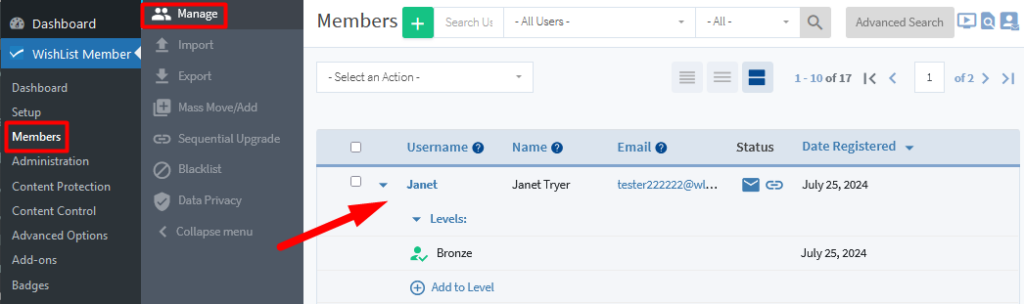
—
…and the Edit Member popup appears. You will see the Registration IP and Last Login IP for the member in the corresponding fields when IP Tracking is enabled.
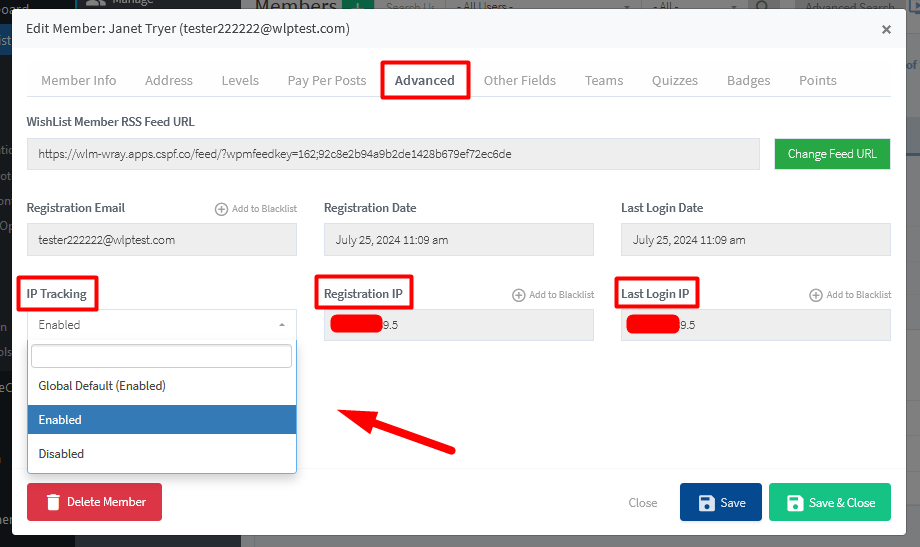
—
You can track and view IP addresses for all members (or select members) or you can disable the IP tracking all together. WishList Member provides you with the ability to quickly view the IP data or selectively decide to remove it.
