
The Stripe integration with WishList Member allows for a Coupon Code field to appear on the purchase/registration form. This allows you to provide a discount by creating and providing special coupons to select users.
You also have the option to show or not show the coupon code field depending on the product being used and how the shortcode is being used. This provides you with flexibility when it comes to who can (and can't) redeem particular coupon codes.
—
One-off Payments or Recurring Payments (Stripe Plan)
One thing to keep in mind is if a One-off payment or a recurring payment (Stripe Plan) has been set up within Stripe. This is because a coupon code field can appear on the Stripe payment/registration form generated by WishList Member if it is a recurring payment (Stripe Plan).
The screenshot example below shows a new product being created in the Product Catalog > Create Product section in Stripe and being set as a Stripe Plan (recurring payment).
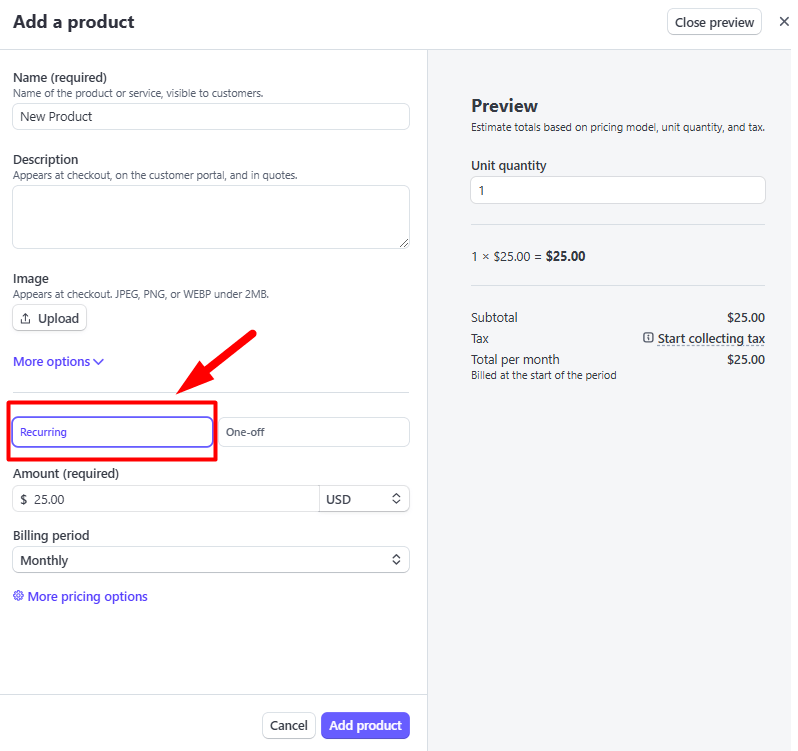
—
If a product has been set as a One-off/One Time payment, the coupon code field that can appear on the Stripe payment/registration form will be displayed or not displayed depending on where it was configured. (In WishList Member or in Stripe).
Setting a One Time Payment In WishList Member
If the One Time payment was created in the Setup > Integrations > Payment Providers > Stripe section of WishList Member, the coupon code field will not appear on the payment/registration form.
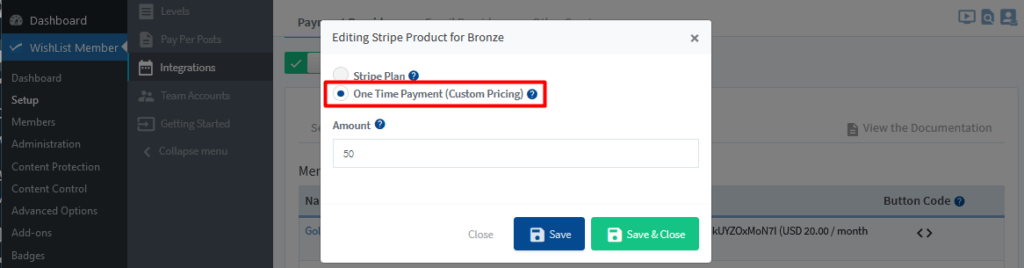
—
Below is an example of how the payment/registration form tied to that product will not display a coupon code field in this case.
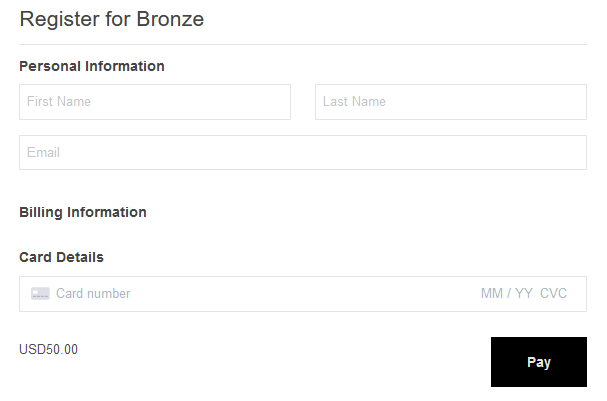
—
Setting a One-off Payment in Stripe
If the One-off payment is created in the Stripe account on the Stripe site, the coupon code field will appear on the payment/registration form generated by WishList Member.
The screenshot example below shows a new product being created in the Product Catalog > Create Product section in Stripe and being set as a One-off payment.
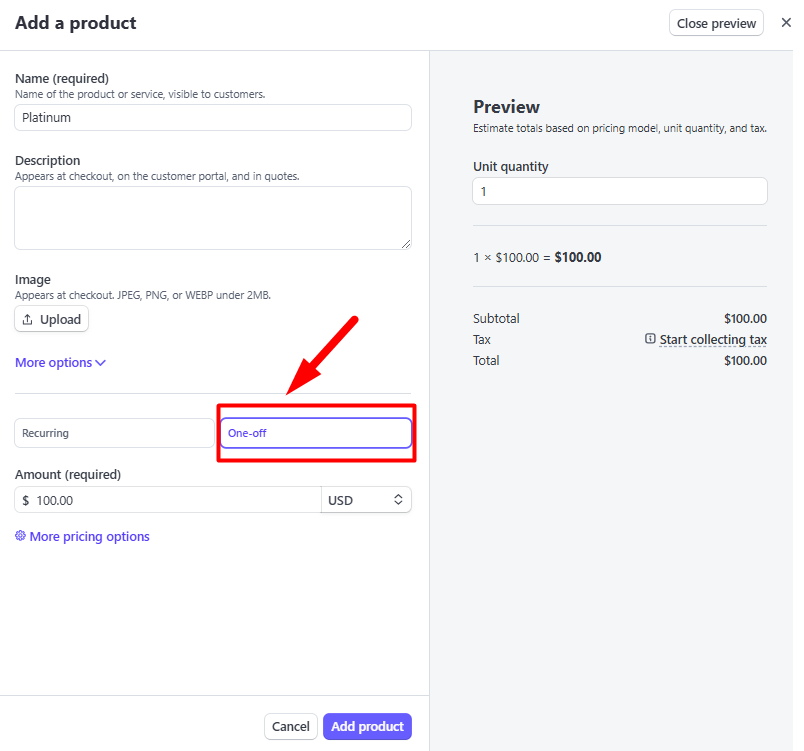
—
If the product is set as a One-off payment in Stripe as shown in the screenshot example above, the coupon code field will appear on the payment/registration form generated by the WishList Member shortcode on your site.
Below is an example of how the payment/registration form will display the coupon code field in this case.
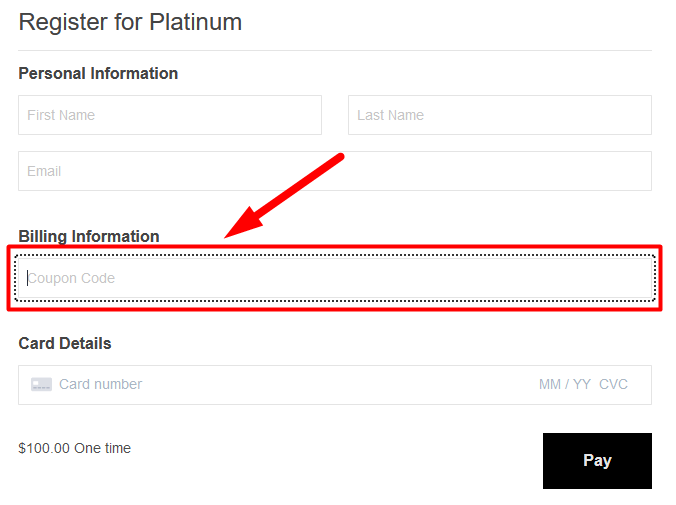
—
Option to Remove Coupon Field from Payment/Registration Form
A Stripe payment/registration form is added to a page on your site using the shortcode generated in the Integrations section of WishList Member. If you decide you don't want to display the coupon code field on the form, it can be removed by changing coupon=”1″ to coupon=”0″ within the shortcode.
A selection of example Stripe purchase button shortcodes have been included below.
—
Typical Stripe Payment Button Shortcode:
—
Stripe Payment Button Shortcode with Coupon Code Field Removed:
You only need to replace coupon=”1″ with coupon=”0″ within the shortcode and the coupon code field will be removed from the form.
—
Stripe Promo Codes
Stripe provides the option to create multiple promo codes within a Stripe coupon. As an example, you could have a coupon that provides a 50% discount and you could create different promo codes for that 50% coupon. This can be helpful if you want to provide one group of users with one promo code and want to provide another group with another promo code.
You can create coupons and promo codes in the Product Catalog > Coupons section in Stripe.
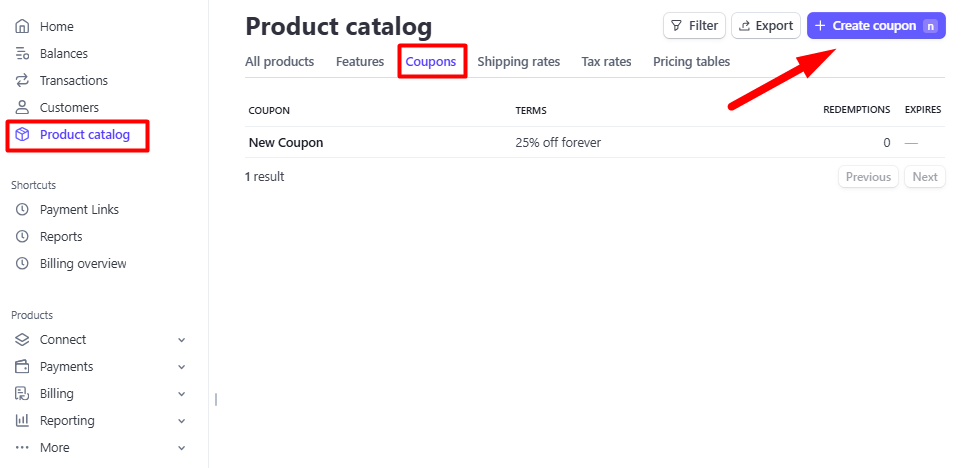
—
The Create Coupon section appears and you can create your coupon to provide the discount of your choice. You will see the Codes section near the bottom of the page and have the option to create one or multiple promo codes.
Creating a promo code allows you to set exactly what the user needs to enter into the coupon field for it to be successfully redeemed.
In the example below, a promo code named HALFOFF has been added to the coupon and users can enter that promo code to receive a half price discount.
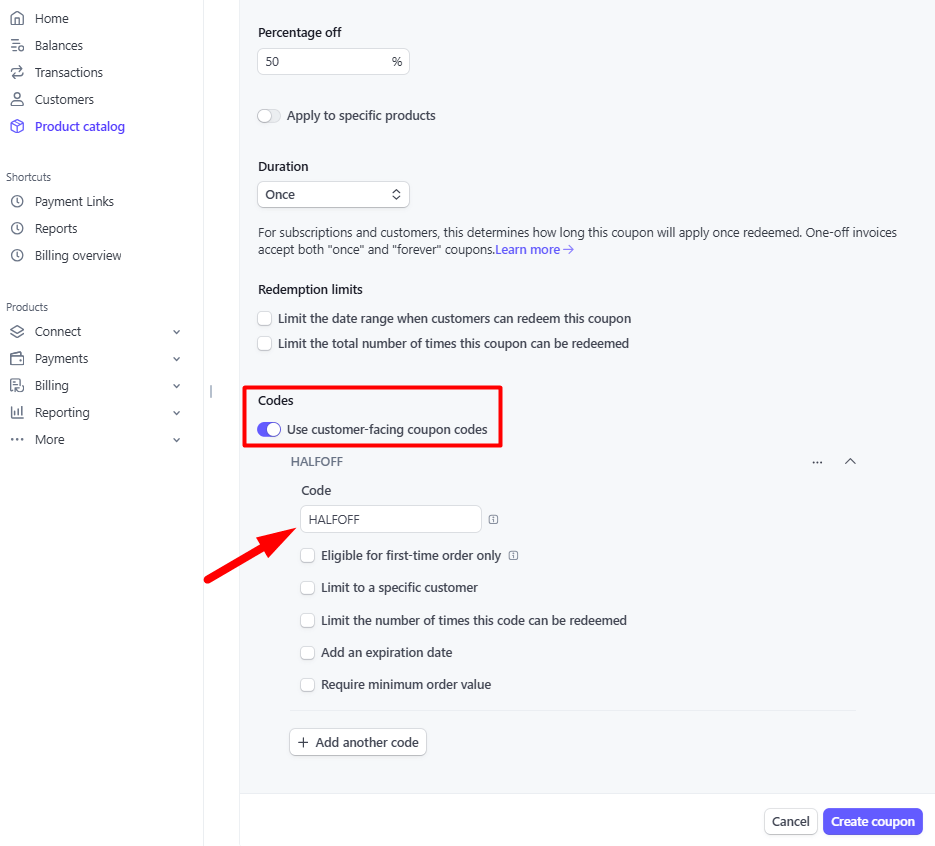
—
You can provide your users with special discounts and offers through the use of Stripe coupons (and promo codes). These codes can be used with the WishList Member generated payment/registration forms to provide your users with a smooth and hassle free sign up experience.
The Stripe Integration Knowledge Base entry provides additional information on the Stripe integration with WishList Member including details on creating shortcodes and more.


