Navigate to the Administration menu. Then, select the “Backup” sub-menu. Here you can backup and restore WishList Member.
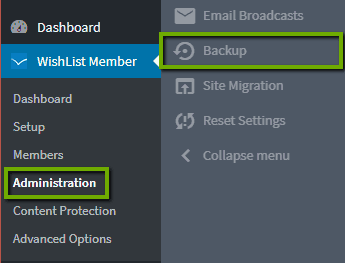
To create a backup, select from the following options:
- WishList Member Settings. Whether to include WishList Member's settings or not. It is recommended to include the WishList Member settings in the majority of cases.
- Members. Whether to include members and their data in the backup.
- Content. Whether to include your content in the backup.
Then, click the “Create Backup” button.
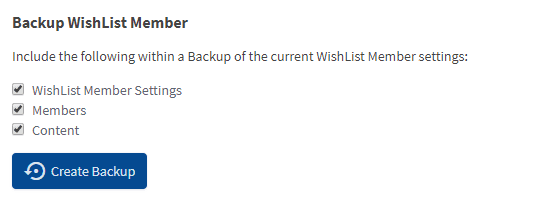
Your backup will be created and added to the list of backups under the “Restore Backup” section. Here you can select to Restore, Download or Delete each backup you've created.
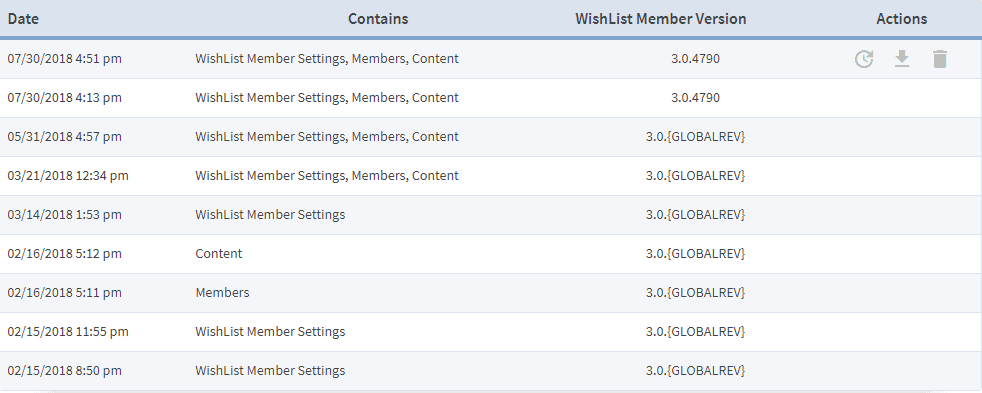
To restore WishList Member from a backup, simply hover over the restore point you'd like to restore from and click the “Restore” icon.
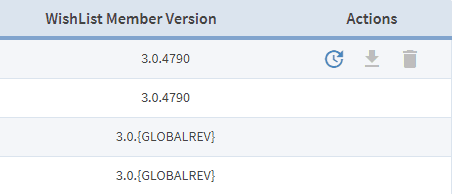
If you've previously downloaded a backup to your computer, you can select the “From an external file” tab, search for the backup file on your computer and use it to restore WishList Member to those settings.
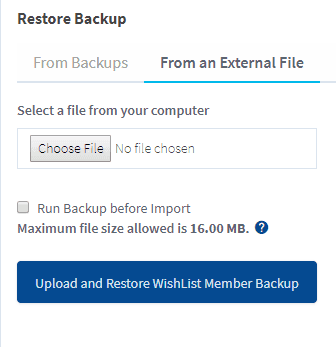
One thing to keep in mind is if a WishList Member backup is imported into a site and it is older than the current info in that site, it will retain the info being imported from the backup and newer info added after that backup point was created will not be retained.
For example, if the backup contains a list of members and new members joined AFTER the backup was created, then those new members would not be included if that backup is imported. The same logic would be applied to new content if the backup contains content.
