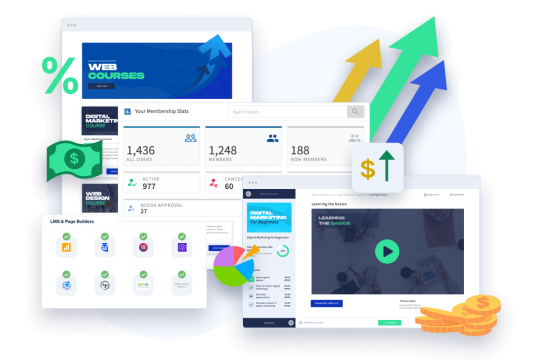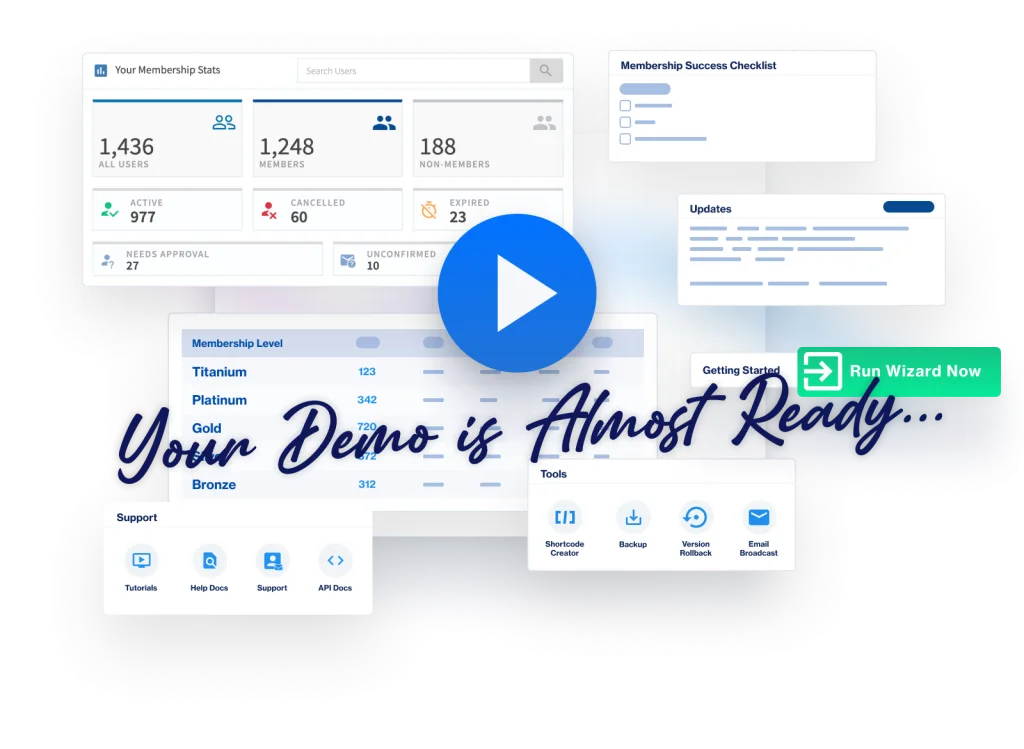Now that you have your membership level created, you can protect a post with WishList Member.
WishList Member can protect posts, pages, and any custom post type.
To get started…
- Open (or create) a post you'd like to edit.
- In the WordPress post edit screen, you'll see a WishList Member “box” below the WordPress editor.
- Select the “Protection and Access” tab if it's not already open.
First, you'll set the Protection Status of the post. You have three options:
- Unprotected. Public access for anyone.
- Protected. Restricted access for only members of the level you'll specify.
- Inherited. If this is a child page, it can inherit the parent's settings.
Again, 99% of the time you'll just set this to “Protected”.
- When you do, a new Access section will appear.
- Click in the box provided and the membership level you just created will appear there. Select it.
- Then, click the Apply Settings button (or, alternatively, simply click the WordPress Update button to save the post).
- That's it. This post is now protected and only people who belong to the membership level you set will get access.
Next, you'll need to let members register for that level so they can get access. To do that, you'll need to integrate WishList Member with your preferred payment provider — which is what we'll cover next.