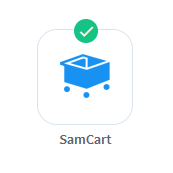
WishList Member includes an integration with SamCart. You can set users to be added to a membership level or removed from a membership level in WishList Member based on actions and triggers if they purchase through SamCart.
This includes options like adding a user to a membership level if they purchase a product or removing them from a membership level if they refund a payment. These are only a couple of examples. More details are explained below (including a Video Tutorial).
—
Enable SamCart Integration
First, you can select and enable the SamCart option in the Setup > Integrations > Payment Providers section of WishList Member.
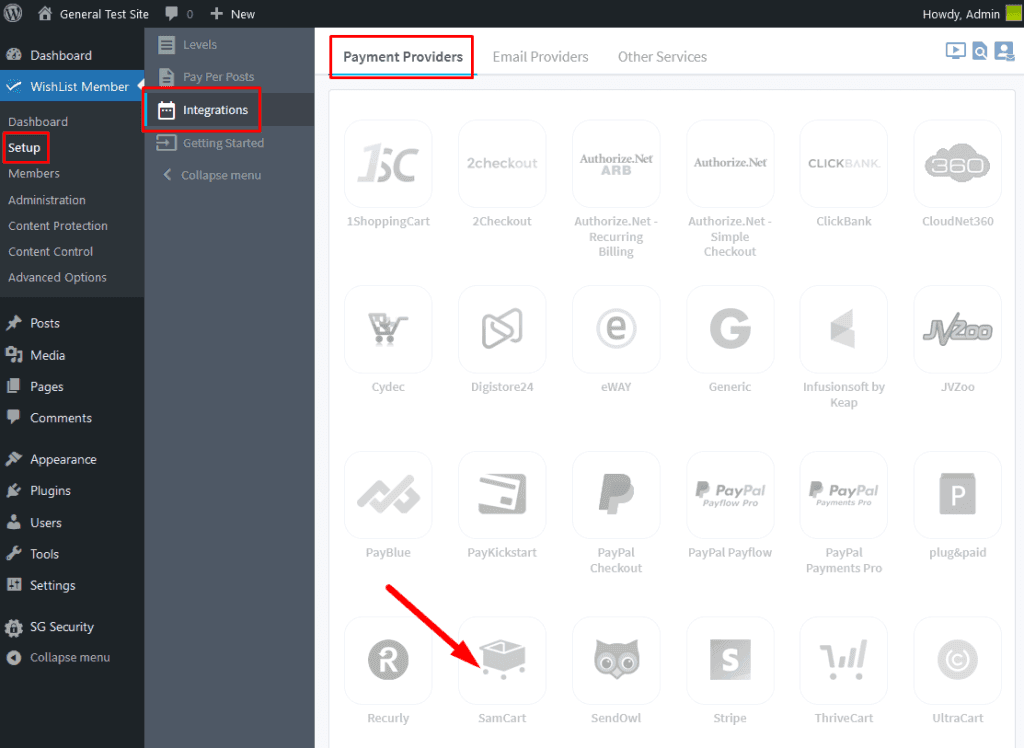
—
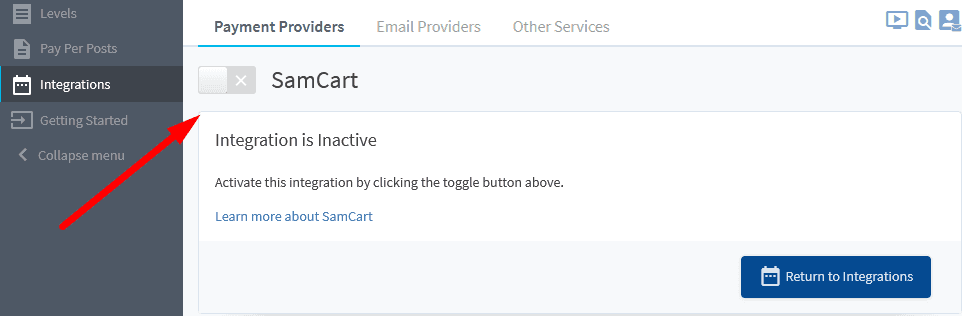
—
The Settings tab will appear with three fields of information.
The Blog URL and the API Key are two pieces of information needed to connect WishList Member and SamCart.
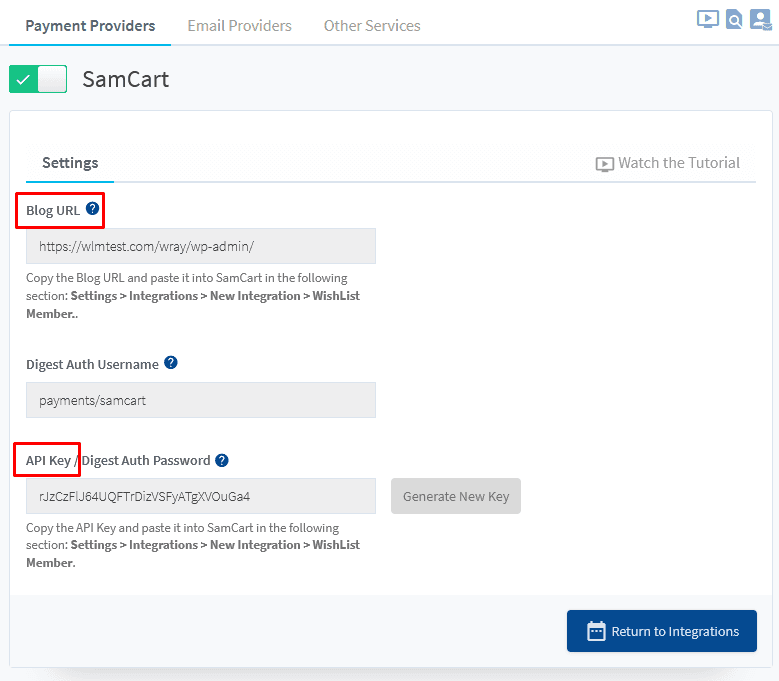
—
Connecting WishList Member and SamCart
The Blog URL and the API Key from WishList Member can be copied from WishList Member and pasted into the corresponding fields in the Settings > Integrations section when creating an Integration on the SamCart site.
The screenshot below shows the Settings > Integrations section. Click the New Integration button.
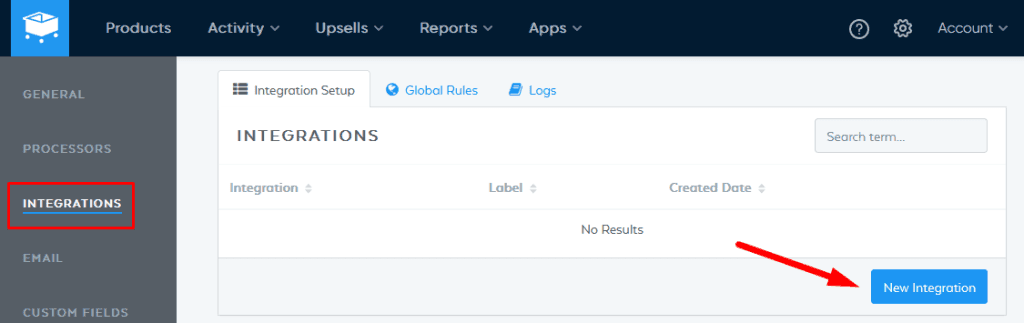
—
A popup will appear. Select WishList Member as the integration to be added and click the Next Step button.
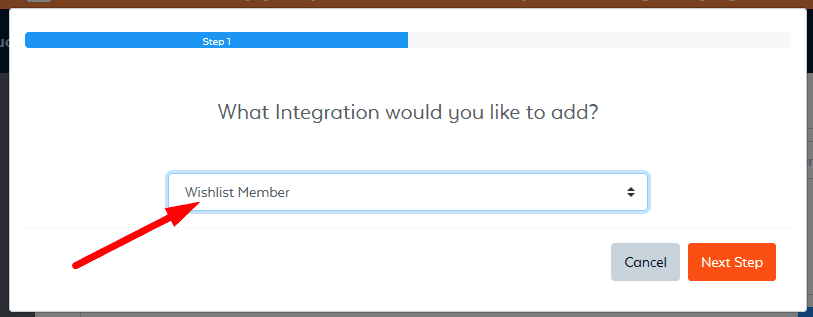
—
The Configure the Integration screen will appear and the Blog URL and API Key from WishList Member can be pasted into the corresponding fields.
Note: Enter a name that is related to your site in the “Name this Integration” field as that will be used to identify this integration when connecting a product in SamCart to a level in WishList Member.
Click the Save Integration button when finished.
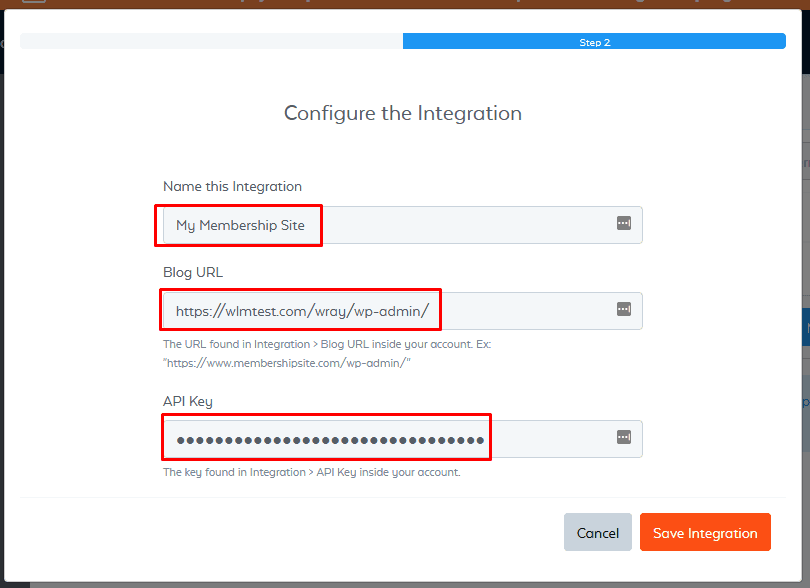
—
The Integration is now created and is displayed in the Integrations section of SamCart.
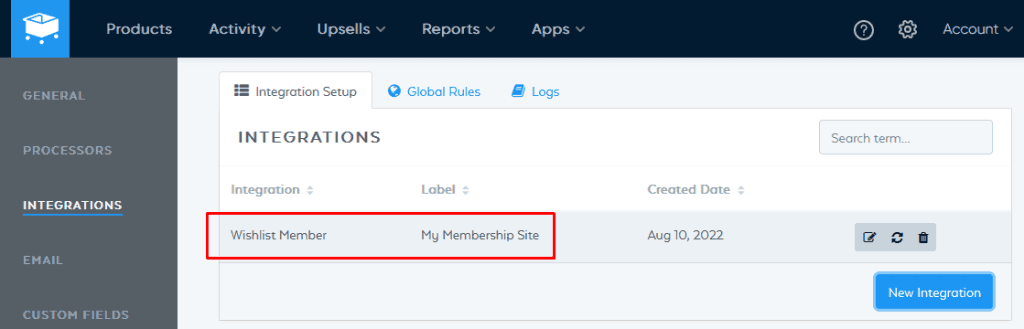
—
WishList Member and SamCart are now connected and the integration setup process can continue.
Integrating SamCart Products with WishList Member
You can create a product within SamCart. You can then integrate that product with WishList Member and create a rule in SamCart so anyone who purchases the product will trigger an action. Actions can include adding or removing a member based on buying a product, refunding a product, etc.
Integration Rules (Products)
An Integration Rule can be created within a product. The Integration Rule applies to the specific product.
Create a new product or click to edit an existing product within the Products section of SamCart.
In this example, the product is named “Gold Product” and we are going to create an Integration Rule to add users to the Gold membership level in WishList Member when the product is purchased.
Click to edit the product.
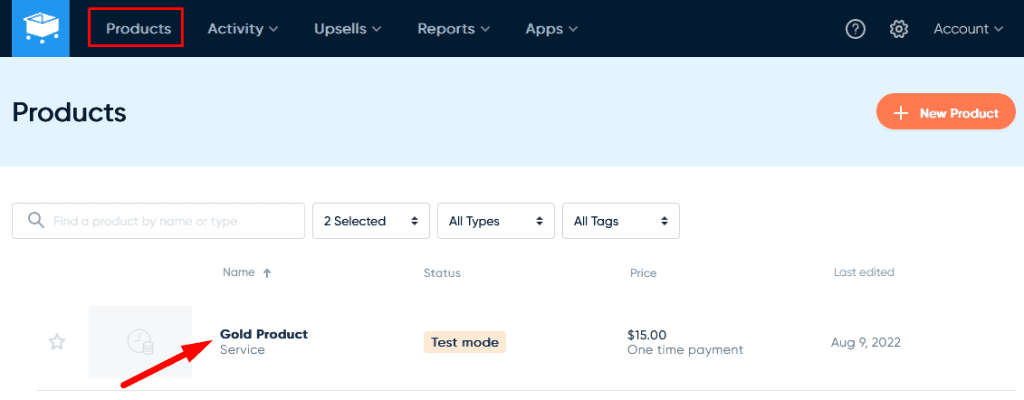
—
The Edit Product section appears. Select the Integrations tab and click the New Rule button.
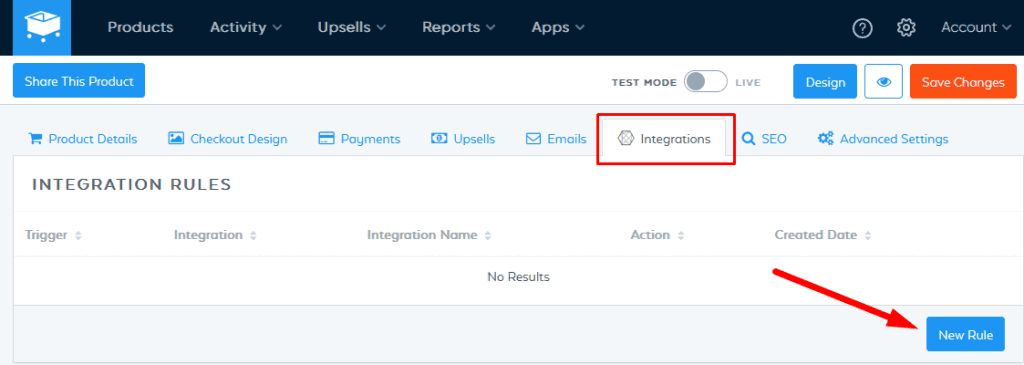
—
A popup will appear. Select eCommerce as the type of trigger to use and select a trigger to start the action. The action will be set during the next step.
In this example, Product Purchased will be the trigger.
Click the Next Step button to proceed.
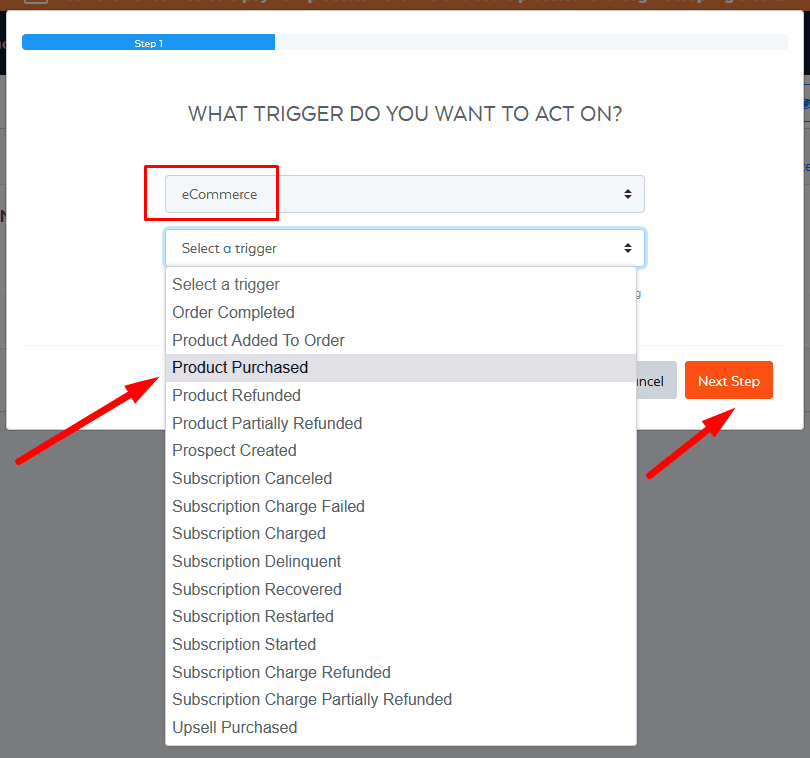
—
The Action screen will appear. Select the Integration you created in the Settings > Integrations section in SamCart and select an action to be performed.
In this example, the integration is named My Membership Site and Add Member will be the action.
Click the Next Step button to proceed.
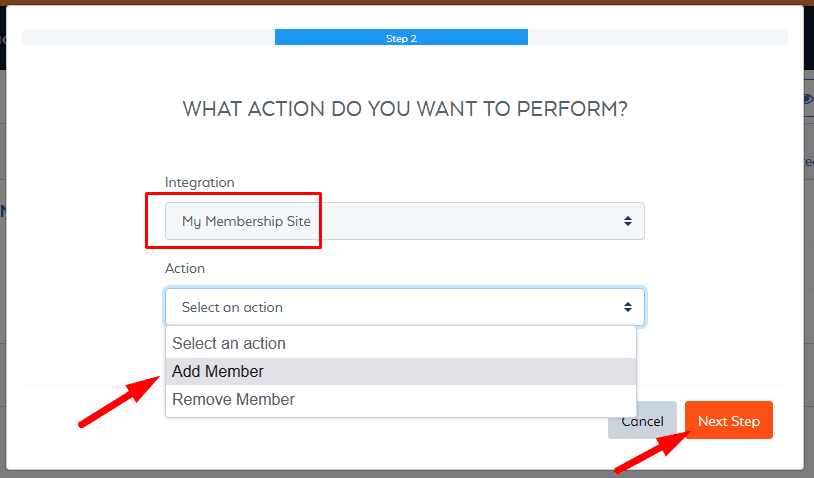
—
The Integration Specific Settings screen will appear. Select the desired membership level.
Note: The list of available membership levels is being pulling from the Setup > Levels section in WishList Member.
There is also a setting named New Member Registration Admin Notification. If enabled, an email will be sent to the admin when a member registers for the selected membership level.
Click the Submit button when finished.
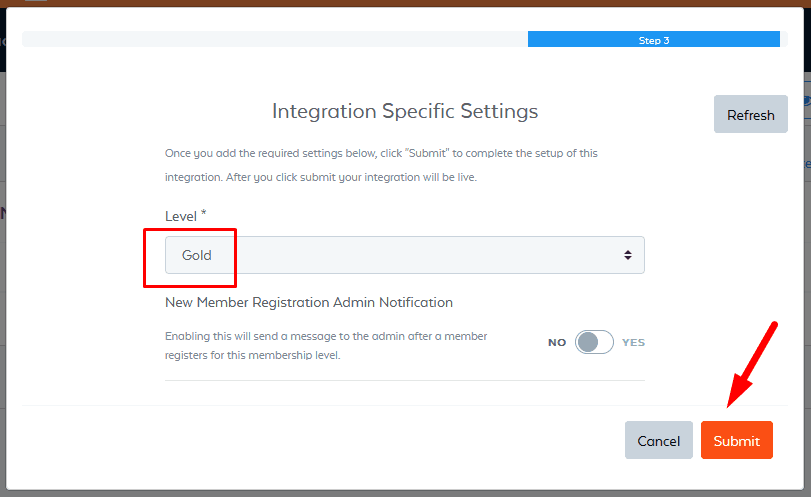
—
The Integration Rule has now been created.
In this example, anyone who purchases the product created in SamCart will be added to the Gold membership level in WishList Member.
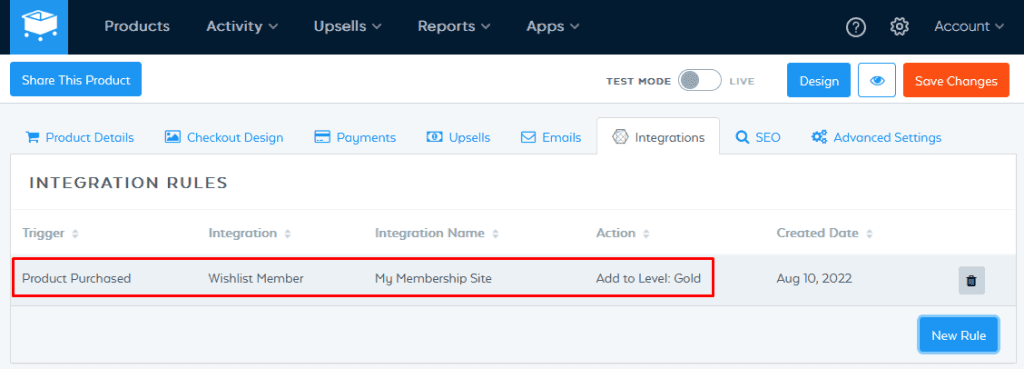
—
Additional Integration Rules can be created. The screenshot below shows an addition Integration Rule setup to remove the member from the Gold level in WishList Member if they refund the payment made through SamCart.
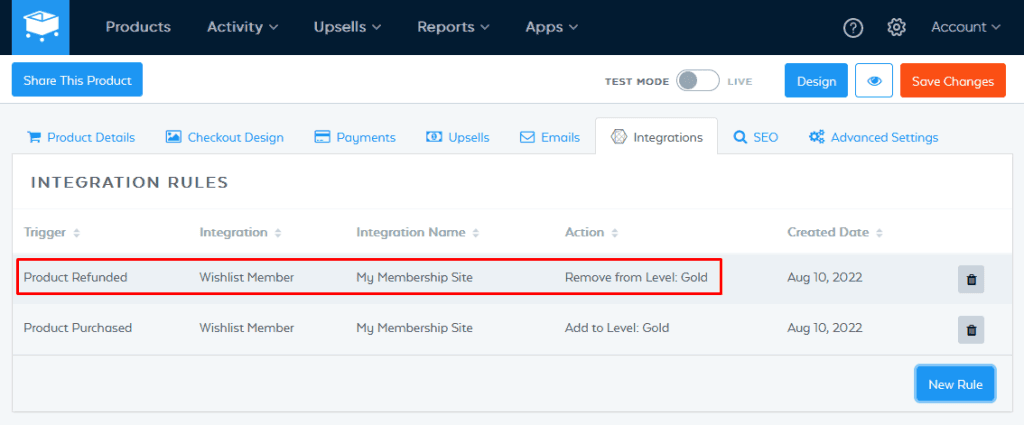
—
Global Rules
Note: Global Rules can be created in SamCart. Typically, an Integration Rule is created but there is an option for Global Rules.
A Global Rule applies to all products in SamCart. This means if a Global Rule is created, it would be applied to all products.
As an example, if a Global Rule was created to add users to the Silver level when a product was purchased, anyone who purchases any product would be added to the Silver level.
The setup process for a Global Rule is the same as the setup for an Integration Rule described above.
A Global Rule can be setup in the Settings > Integrations > Global Rules section in SamCart.
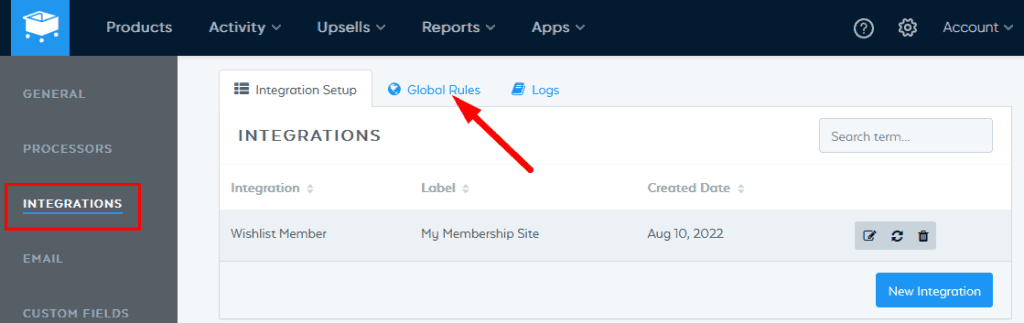
—
The example screenshot below shows a Global Rule setup to add anyone who purchases any product to the Silver membership level in WishList Member.
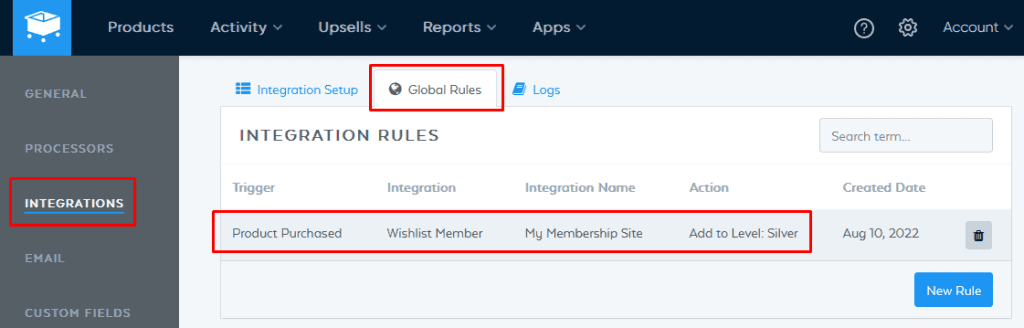
—
The above options can be used to create triggers and actions that allow users to purchase access to a membership level, be removed from a membership level, etc.
