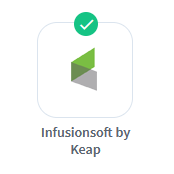
WishList Member includes an integration with Infusionsoft by Keap and it can be used to create specific automation to occur based on triggers and actions you set up.
This can include adding or removing tags in Infusionsoft by Keap based on set triggers. There are a variety of triggers including when a user is added to or removed from a level in WishList Member. Or when access is cancelled or uncancelled for a user. These are just a few examples and more details are explained below (including additional examples and screenshots).
—
Enable Infusionsoft by Keap Integration
You can select and enable the Infusionsoft by Keap option in the Setup > Integrations > Email Provides section of WishList Member.
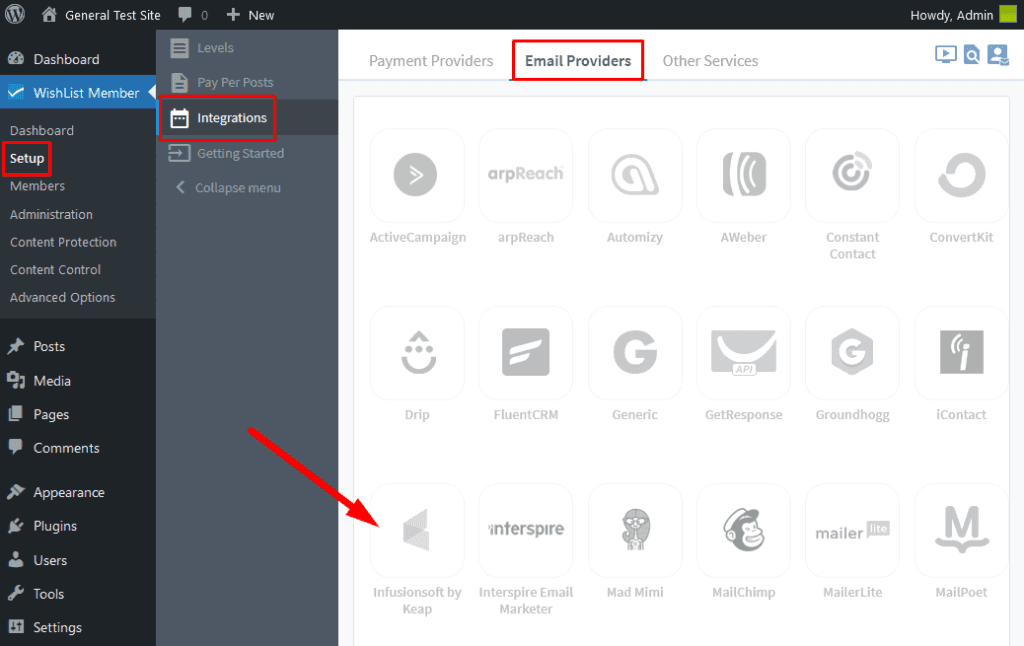
—
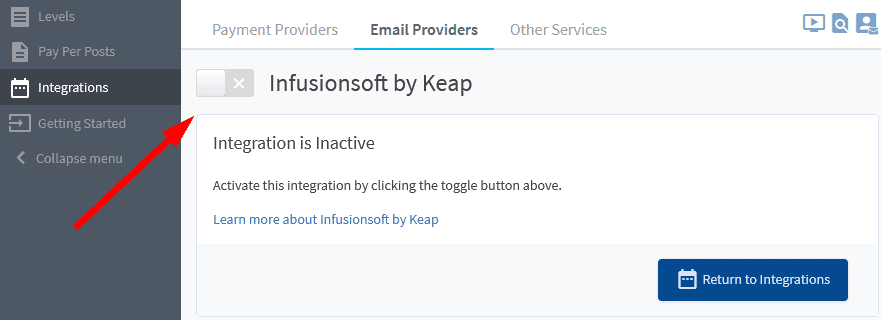
—
The Settings tab will appear and the API Status will show as “Not Configured”. This is because WishList Member and Infusionsoft by Keap need to be connected. This quick connection process is explained below.
Connecting WishList Member and Infusionsoft by Keap Integration
Click the blue Connect to Infusionsoft by Keap button.
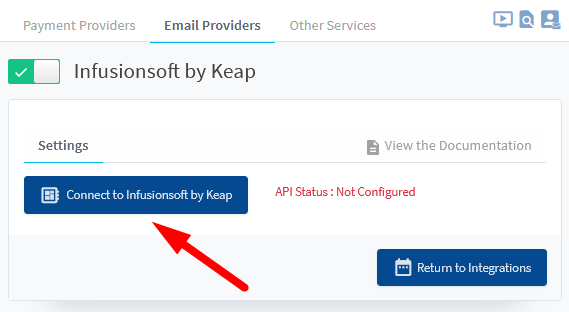
—
You will be directed to the Infusionsoft by Keap site and can login to the Infusionsoft by Keap account you want to connect with WishList Member.
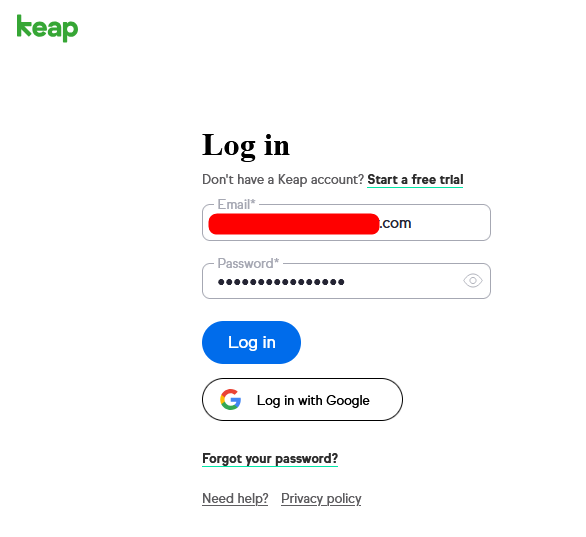
—
Once you are logged in to the Infusionsoft by Keap account, you will be directed to the form to connect with WishList Member. Click the Allow button to confirm the connection.
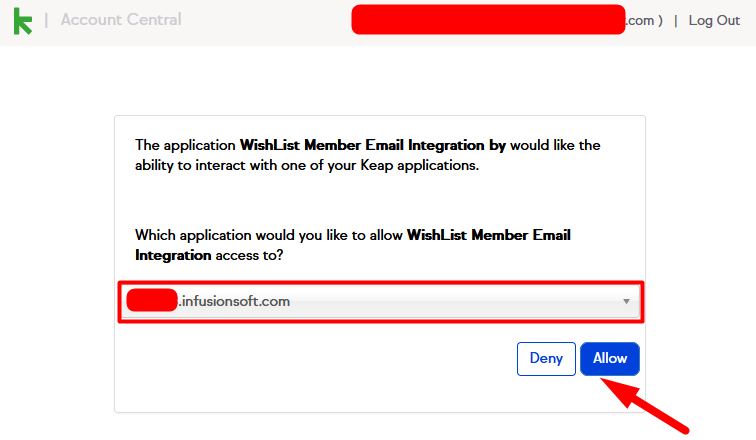
—
Once you click the Allow button, you will be directed back to WishList Member and the API Status will show as “Connected”. The Infusionsoft by Keap account is now connected with WishList Member.
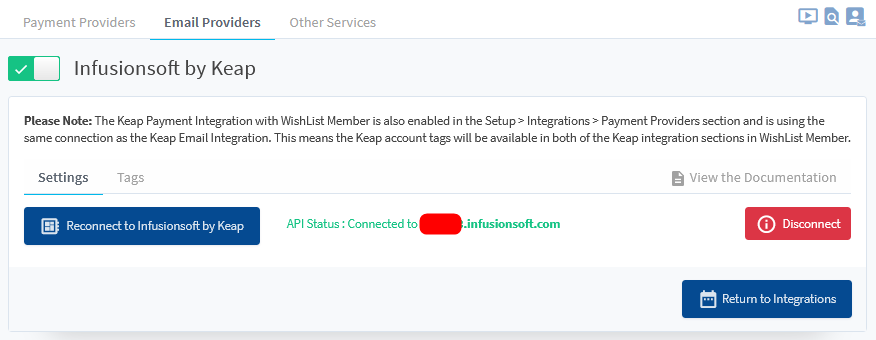
—
WishList Member and Infusionsoft by Keap are now connected and the integration process can continue.
Integrating Infusionsoft by Keap Tags with WishList Member
You can select if tags within the connected Infusionsoft by Keap account should be Applied or Removed when various actions occur within your membership levels. This means you can apply a specific tag when a user is added to a new level or you could remove a different tag if a user is cancelled from a level. You can also apply multiple tags based on a single action. You are essentially applying an action (tags in Infusionsoft by Keap) based on a trigger you can configure (membership levels in WishList Member).
Tags can be found (and created) in the Settings > Tags section of Infusionsoft by Keap.
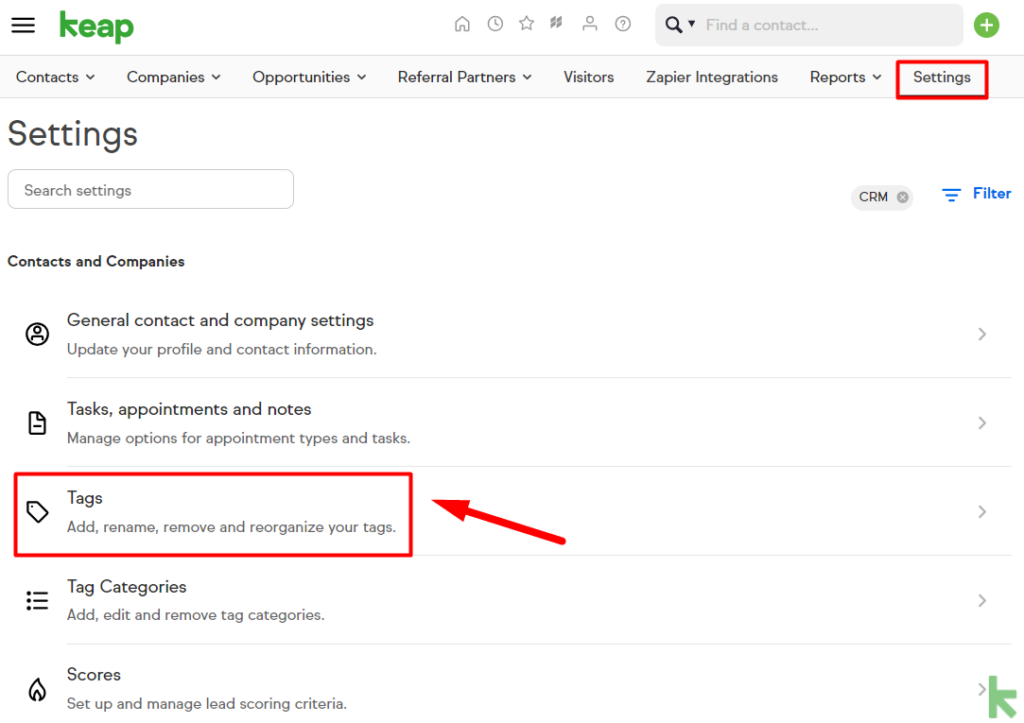
—
Any existing tags in the account will be displayed in the Tags section. You also have the option to create a new tag using the blue Add Tag button. The example screenshot below shows an account with six existing tags.
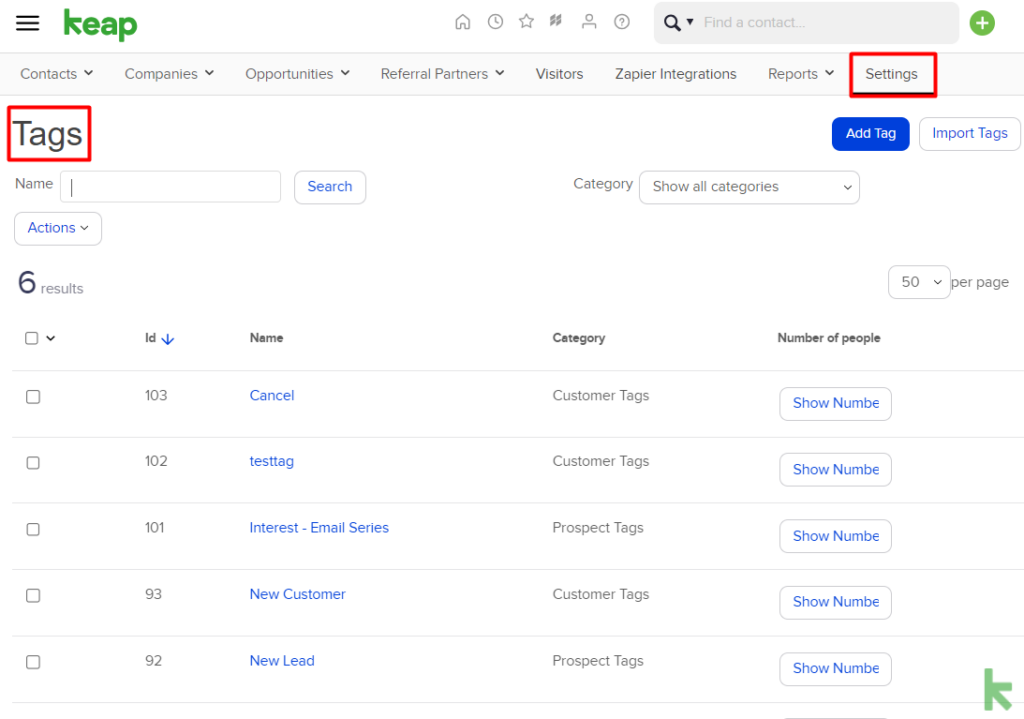
—
Configure Triggers and Actions in WishList Member
You can set if users should have a Tag Applied or a Tag Removed in Infusionsoft by Keap if any of the following happens in WishList Member:
When Added. Set if a user should have a Tag Applied or a Tag Removed when they are Added to this level.
When Removed. Set if a user should have a Tag Applied or a Tag Removed when they are Removed from this level.
When Cancelled. Set if a user should have a Tag Applied or a Tag Removed when they are Cancelled from this level.
When Uncancelled. Set if a user should have a Tag Applied or a Tag Removed when they are Uncancelled from this level.
When Expired. Set if a user should have a Tag Applied or a Tag Removed when they are Expired from this level.
When Unexpired. Set if a user should have a Tag Applied or a Tag Removed when they are Unexpired from this level.
—
Click the Name or Edit Icon to edit one of the listed membership levels and select when users should get a Tag Applied or a Tag Removed in Infusionsoft by Keap.
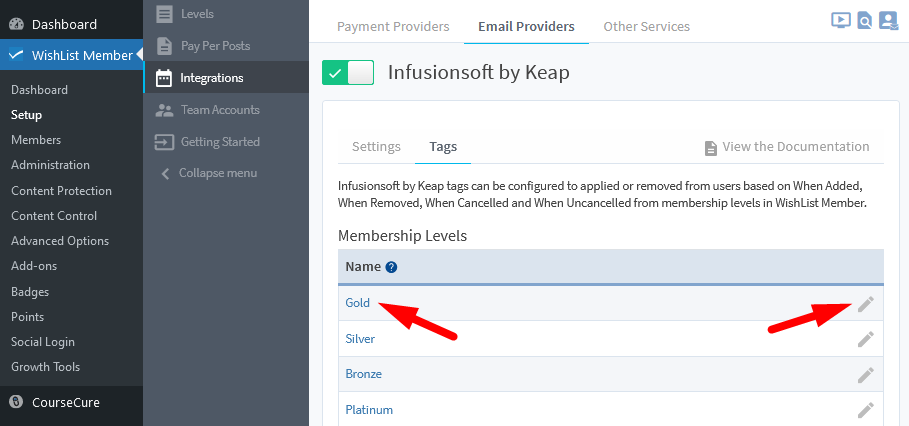
—
The Editing Infusionsoft by Keap Tags for *Level Name* popup will appear. You can select the trigger from the available options. This includes Added, Removed, Cancelled, Uncancelled, Expired and Unexpired.
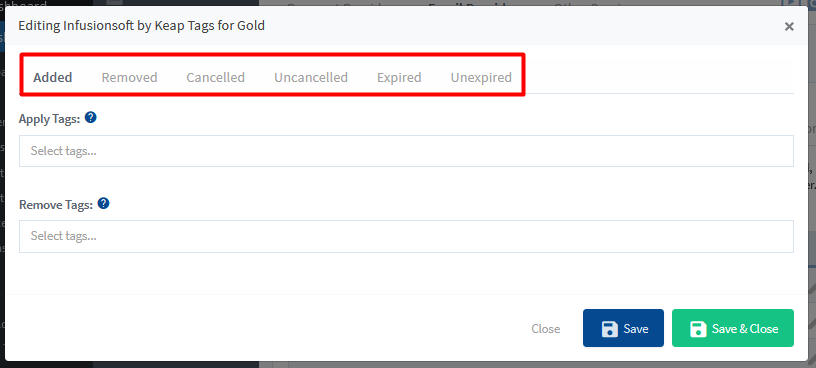
—
The Apply Tags and Remove Tags dropdowns are populated with the tags within the connected Infusionsoft by Keap account.
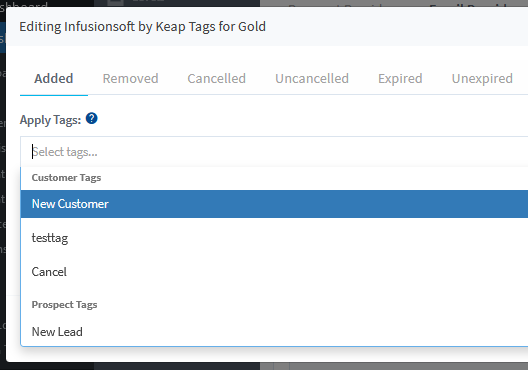
—
You can select one or multiple tags to be applied based on the chosen trigger.
The example screenshot below shows a configuration that will apply the New Customer tag in Infusionsoft for Keap while also removing the New Lead tag in Infusionsoft for Keap when users join or are added to the Gold level in WishList Member.
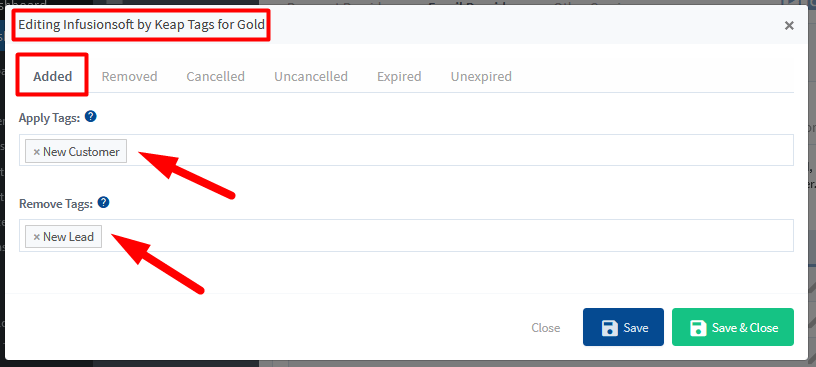
—
Additional options can be configured using the methods explained above based on the triggers and actions you want applied to users in WishList Member.
—
