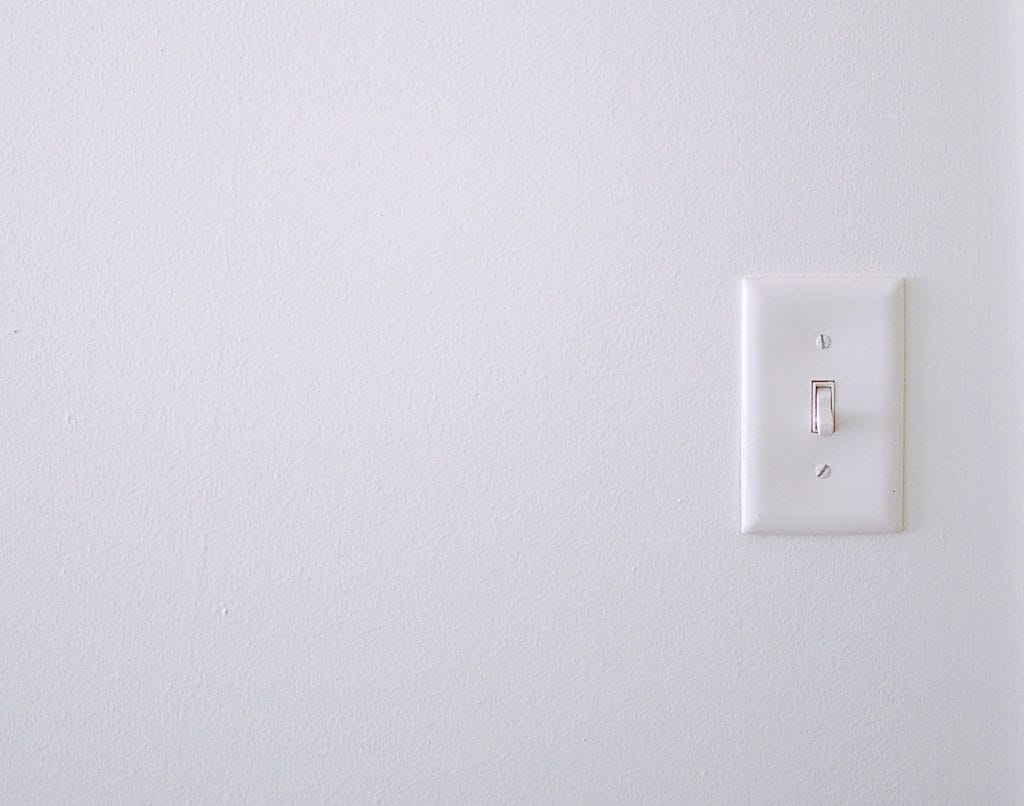
What is the difference between access and protection when it comes to Members Only content? This question can be answered as we dig into the WishList Member access and protection options. The spotlight will also be applied to how you can set access and protection for the content in your site.
There is a key difference between access and protection when it comes to content.
Protection
Protection basically works as an On / Off switch. WordPress pages, posts, categories, etc. can be set as protected. Each piece of content can either be set as protected or unprotected using WishList Member.
Access
Access is used to control who can view content that has been set as protected. You can select which membership level(s) have access to the protected WordPress pages, posts, categories, etc.
—
As an example, a page can be set as protected and that page can be set to allow members in the Gold level to access it. In that case, only Gold members can view that protected page.
To summarize, you are able to select which membership level(s) can access the protected content.
—
Individual Content Protection and Access Settings
You can set protection and access for a specific page or specific post in the edit section of an individual page or post. This is useful when you want to quickly adjust protection or access for a specific page or post.
You will see the protection and access settings for an individual page or post when editing it using WordPress. Those settings appear below the content area in the WishList Member section.
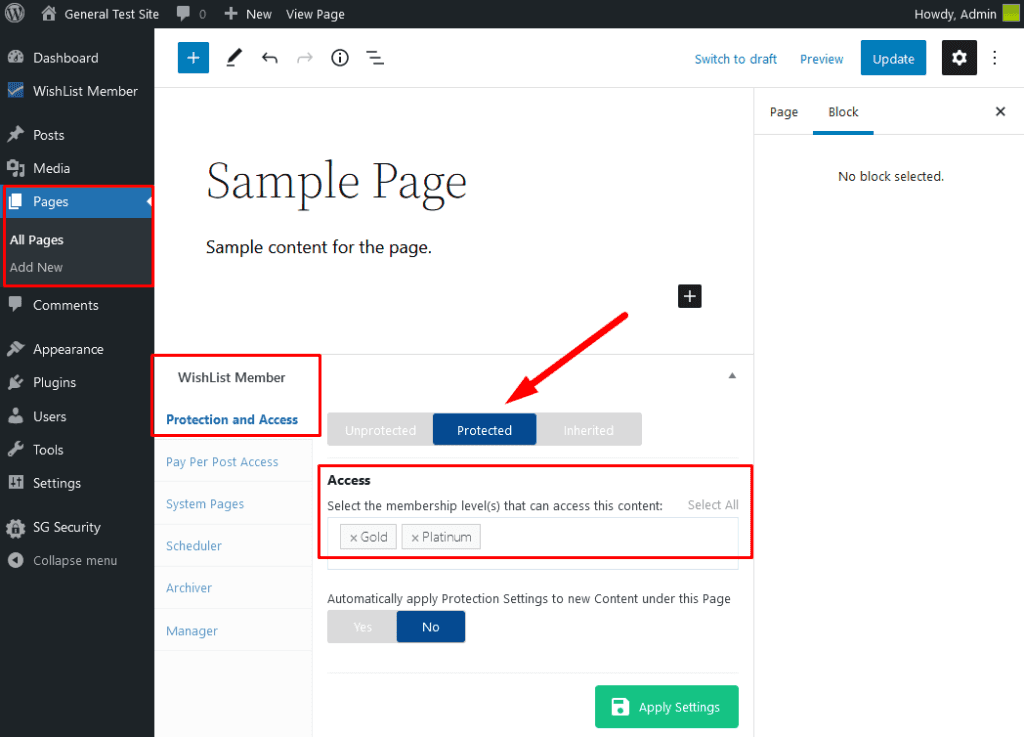
—
The screenshot example below shows a page set as protected and it can only be accessed by members with the Platinum or Gold membership level.
The protection toggle is set to “Protected” and the Access field has the Platinum and Gold membership levels selected. Clicking the green Apply Settings button sets the protection and access for this specific page.
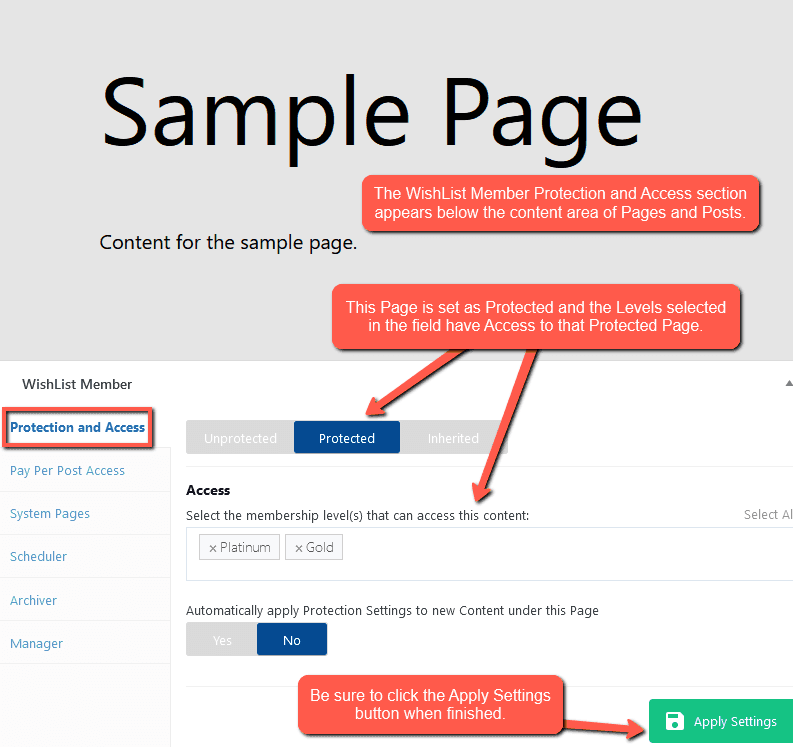
—
This means anyone in the Gold or Platinum membership level can access that specific piece of protected content. You could just as easily set the protection toggle to “unprotected” and that piece of content would no longer be protected.
Perhaps you want to set protection and access for multiple pieces of content as once. WishList Member has you covered. This can be done using bulk protection and access settings in the Content Protection section. More details on that option are included below.
Content Bulk Protection and Access Settings
You can apply settings for protection and access to multiple pieces of content at once in the Content Protection > Content section of WishList Member.
This allows you to quickly set who can access a selection of content.
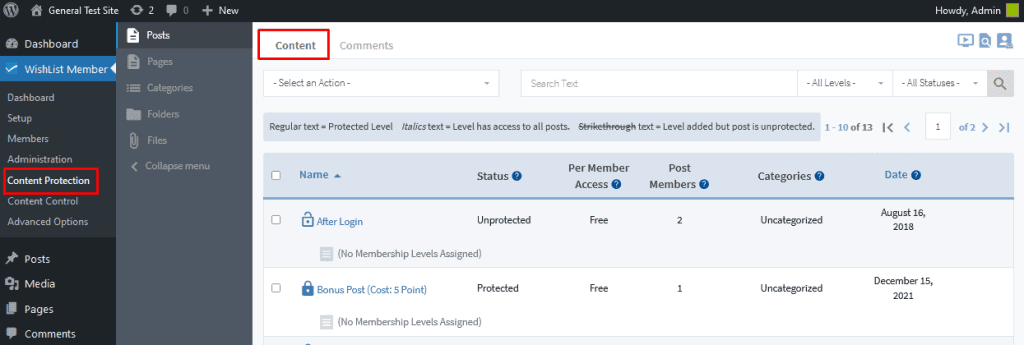
—
The screenshot below includes numbered call outs that show how to select the type of content, select specific pieces of content and apply an action to the selected pieces of content.
- Select the type of content you want to edit from the left column. The most popular options are typically pages or posts.
- Select the specific piece (or pieces) of content you want to apply the action to from the list using the corresponding check boxes.
- Select the content protection action to apply from the Select an Action dropdown.
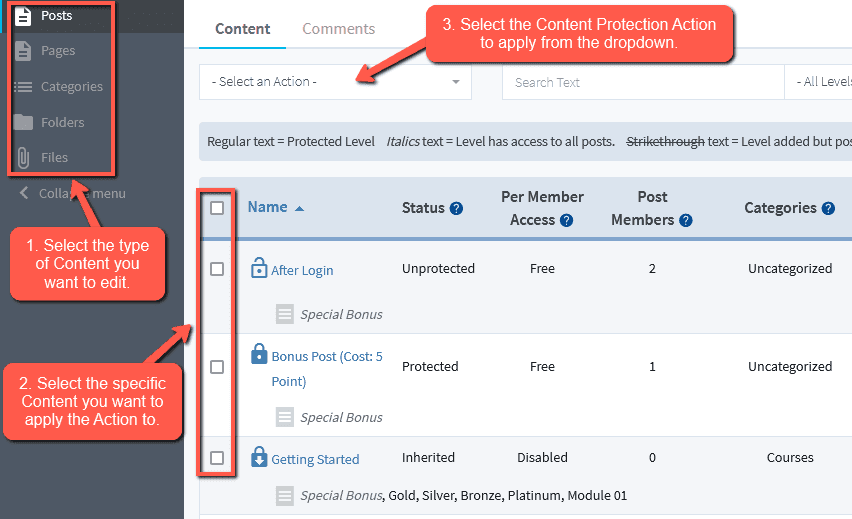
—
The Select an Action dropdown includes six options.
- Edit Content Protection Status.
- Add Level(s) to Content
- Remove Level(s) from Content
- Edit Per Member Access
- Add Pay Per Post Members
- Remove Pay Per Post Members
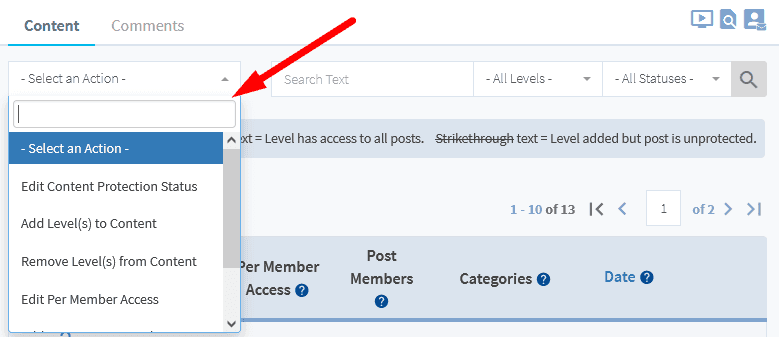
—
Edit Content Protection. The protection status of the selected content can be set. The available options are unprotected, protected or inherited.
Add Level(s) to Content. Select the membership level(s) to be added to the selected content. The selected membership level(s) will be able to access the selected content.
Remove Level(s) from Content. Select the membership level(s) to be removed from the selected content. The selected membership level(s) will not be able to access the selected content.
Edit Per Member Access. Select if the content is Pay Per Post content. The available options are free, paid or disabled.
Add Pay Per Post Members. Select individual members who can access the selected content as a Pay Per Post. The selected member(s) will be able to access the selected content.
Remove Pay Per Post Members. Select individual members who cannot access the selected content as a Pay Per Post. The selected member(s) will not be able to access the selected content.
—
This allows you to quickly apply actions like protecting multiple pages at once or granting the a particular membership level access to a selection of posts.
—
More info on bulk Content Protection can be found in the following Knowledge Base articles/videos:
Bulk-Manage Protection and Access Settings For Posts, Pages and Custom Post Types
Bulk-Manage Protection and Access Settings For Categories and Custom Taxonomies
