The Memory Limit Check error can occur when the WishList Member Self Check finds a lower memory limit than is ideal for running WishList Member.
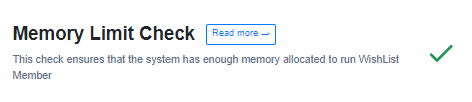
—
If you see a red X instead of a green check mark when you run the WishList Member Self Check, we recommend upgrading to 64 MB of memory (which is typically enough) but 128 MB of memory is even better. It just depends if your hosting provider can offer 128 MB of memory to you. They should be able to let you know fairly quickly once you check with them.
Upgrading to 64 MB of memory is enough in many cases.
If you have access to your PHP.ini file, you can change the line in PHP.ini
If your line shows 32M, then you can try 64M or even 128M:
memory_limit = 64M ;
Maximum amount of memory a script may consume (64MB)
If you don’t have access to PHP.ini, you can try adding the following to an .htaccess file:
php_value memory_limit 64M
You can add the following line to your wp-config.php file:
Increasing memory allocated to PHP
define(‘WP_MEMORY_LIMIT', '64M');
If you are unsure how to go about this, we recommend contacting your hosting provider and providing them with the information explained above. They will very likely know how to upgrade this for you an can take care of that for you.
You can also always contact our support team if you continue to have issues.
—
More details on running the WishList Member Self Check and the results it displays can be found here.
