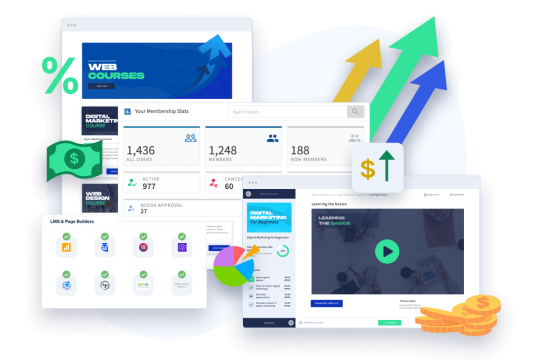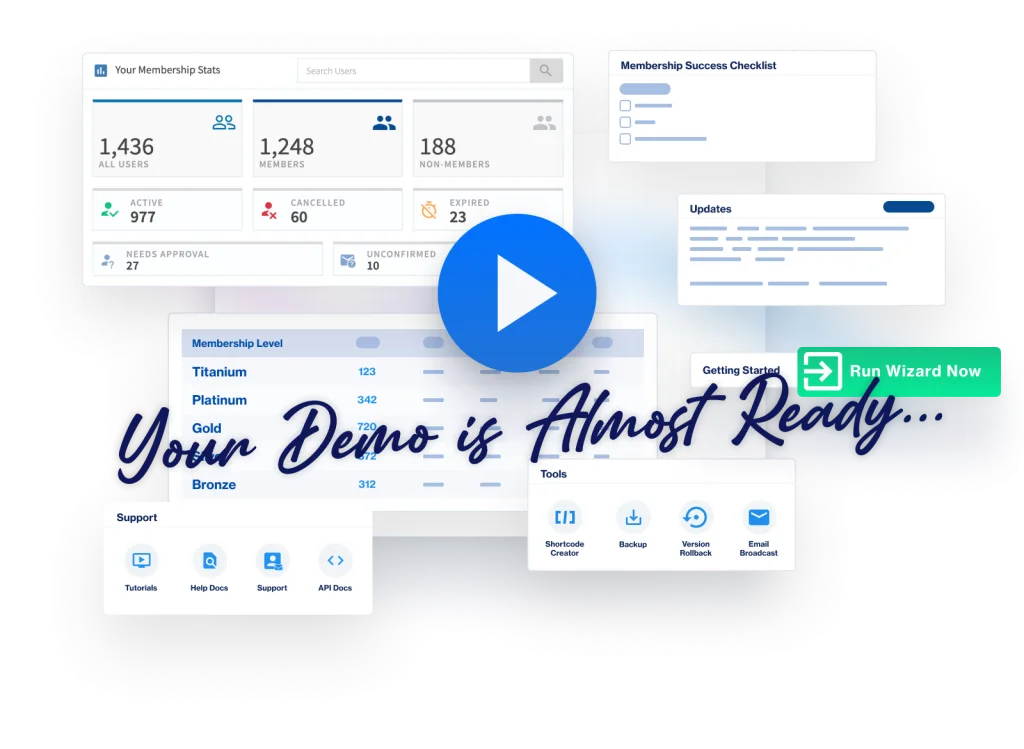It's time to setup a payment provider for your membership levels.
To recap… at this point, you've got a post created, that post is protected by WishList Member, and you've created a membership level people can join to access that post.
Which begs the question… how do they join?
WishList Member does have free registration options, but we'll assume (for now) that you want to charge for your content. To do that, you'll need to setup a payment provider. As you might suspect, every payment provider is a bit different. So, the way you connect each provider to WishList Member is a bit different, as well.
So, I'm not going to cover all 20+ supported payment providers here. We have connection instructions for them individually. You'll find those in the software and on our help site here.
Just head there, pick the provider you want to use, and follow the instructions.
But, before you go… I want to cover a couple important, big picture pieces about our payment integrations that will make things a bit easier for you.
The way our payment integrations work, generally speaking, is this:
- You create some kind of button or link that you place on your sales page.
- A user clicks that button and are taken to the payment provider website.
- They complete their purchase with the payment provider.
- They're then redirected back to a special registration page automatically created by WishList Member.
- They create their username and password.
- And they get logged into your site with the membership level they need.
That's the basic gist of it. Of course, there are some important caveats and exceptions:
- Not every payment provider sends the user off to the provider's site to complete the purchase. Stripe is a notable example. Instead, a pop-up is presented to the user and they complete the entire transaction on your site.
- Also, when you connect your payment provider to WishList Member, it typically happens in two steps: 1) you get the two pieces of software talking to each other and then 2) you tie products in your payment provider to membership levels in WishList Member.
The integration instructions for each provider cover all this, but it helps to have a sense of what you're doing big picture-wise heading in.
Ultimately, what you're after is a button or link you can place on your sales page where users can make a purchase and that purchase will give them access to a membership level in WishList Member.
So, head on over to the help site, find the payment provider you want to use, and then follow the instructions to get your payment provider setup.
Next up, we'll talk about email providers and how you can add people who join your membership to your favorite email autoresponder or marketing automation platform.