
Creating a member dashboard is a popular option for the After Login page. This allows you to select what a member sees right after they login. But, it's also possible to set an After Logout page. This means you can select what a member is shown right after they logout of your site. Using the After Logout page in WishList Member opens up a few possibilities.
This gives you the ability to display what you would like to members who have just finished their session. You can display a thank you message with some helpful links as they exit or even redirect the members to another one of your sites that is offering a limited time offer.
The After Logout page can be a useful part of your site and we get into the details below.
Setting an After Logout Page
The After Logout page can be set in the Advanced Options > Global Defaults > Error Pages section of WishList Member. You can click the blue Configure button to configure the After Logout page.
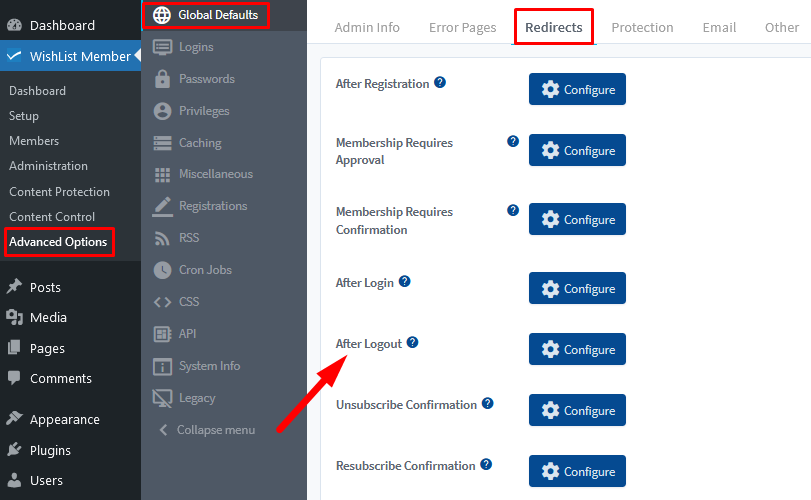
—
The Configure Redirect Page for After Logout popup will appear and you can select Page, Message or URL. Lets touch on each of these options below.
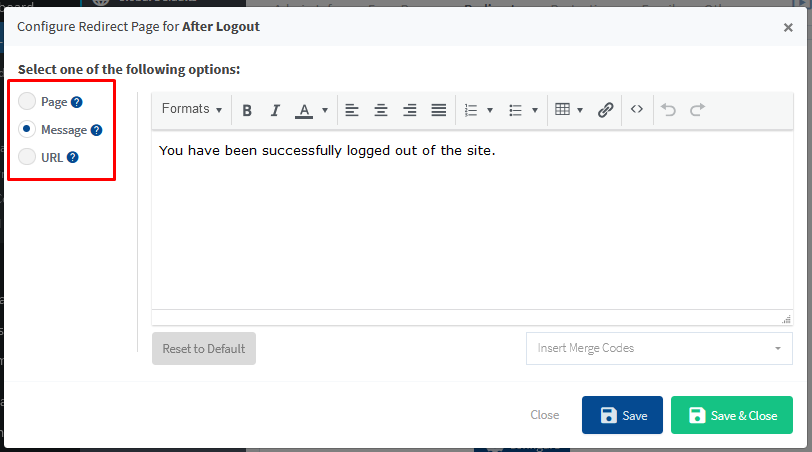
—
After Logout – Page Option
A page from your site can be set by choosing from the list in the dropdown. The dropdown displays the available WordPress pages on the site.
A new page can also be created if you'd like by using the green plus button.
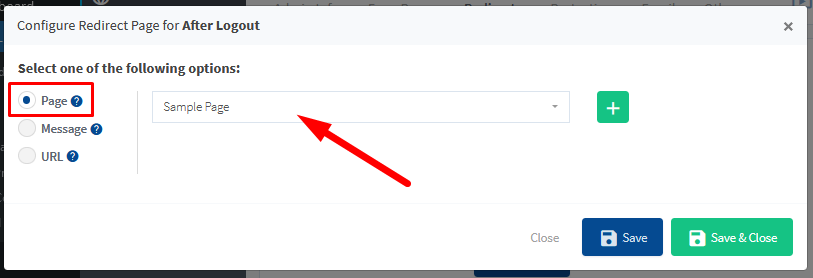
—
You can add any content to that page and make it specific to your site and your members.
The After Logout page typically includes a message thanking the member for visiting and inviting them to come back at any time. Of course, you can include anything else that may be helpful for your members. A link to an upcoming event or an inspirational quote might be appropriate.
Graphics can be used in the page content if you want to draw attention to anything specific.
—
After Logout Page – Message Option
A default message is available and can be set to be displayed when members logout of your site. The message can be edited or you can add a completely new message.
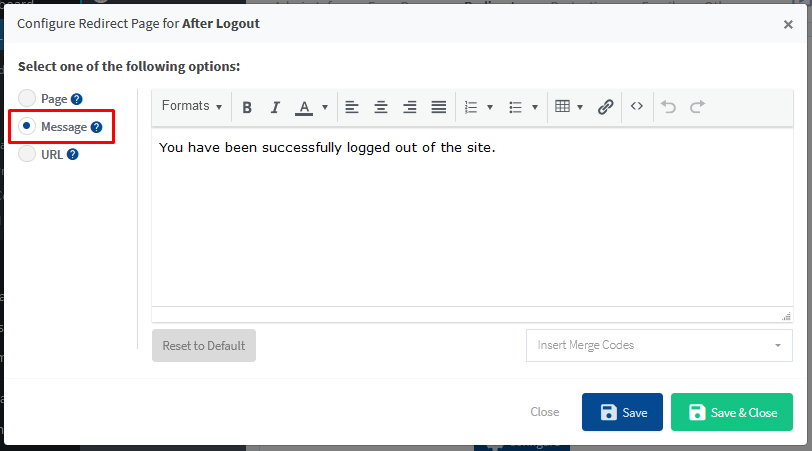
—
There is the option to insert any WishList Member shortcodes or mergecodes into the message by using the available dropdown.
The “Reset to Default” option can be used if you have made some edits and then decide you would like to change the message back to the original message.
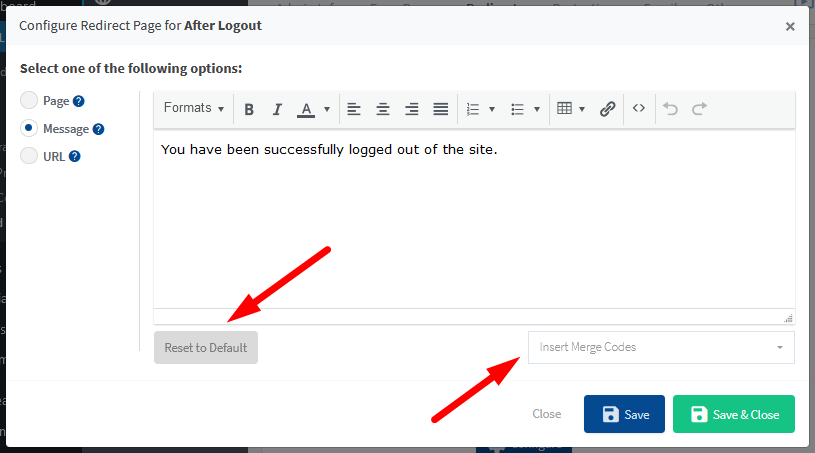
—
After Logout Page – URL Option
A specific URL can be set as the After Logout page by entering the full URL into the available field. This is useful if you want to send users to another site once they have logged out of your site.
An example could be a limited time offer you might have located on another site. You could redirect members to the other site with the limited time offer right after they logout.
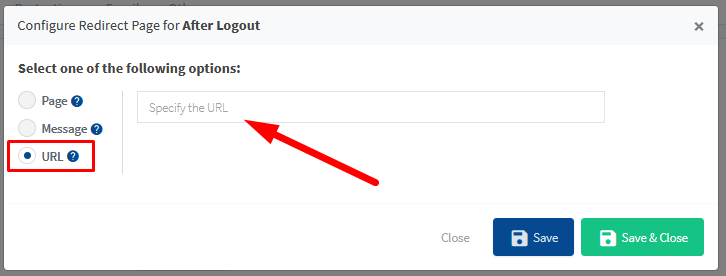
—
Using the After Logout page in WishList Member can be a great way to stay engaged with your members, even as they are finishing a session. It can include a simply message thanking them for visiting or be more involved if you want. You have the options to customize it how you would like.
