The error message (“you are already registered at that level”) appears when someone tries to register for a membership level they have already registered for.
So members may be trying to login using the registration form (and not an actual login form).
This means the member is using the “Existing Members” form that appears as an option on Registration Forms.
An explanation for the “Existing Members” option is posted below to make things a bit more clear.
—
There is an option on the Registration Form that allows Existing Members to simply login after they have paid to upgrade or gain access to an additional Level.
This can also be done for free Levels as well.
A user can click on the payment button to upgrade/purchase an additional Level and then sign in using the “Existing Member” login instead of filling in the Registration Form.
If the Level is free, then the member can just use the “Existing Member” login option on the registration form without needing to pay.
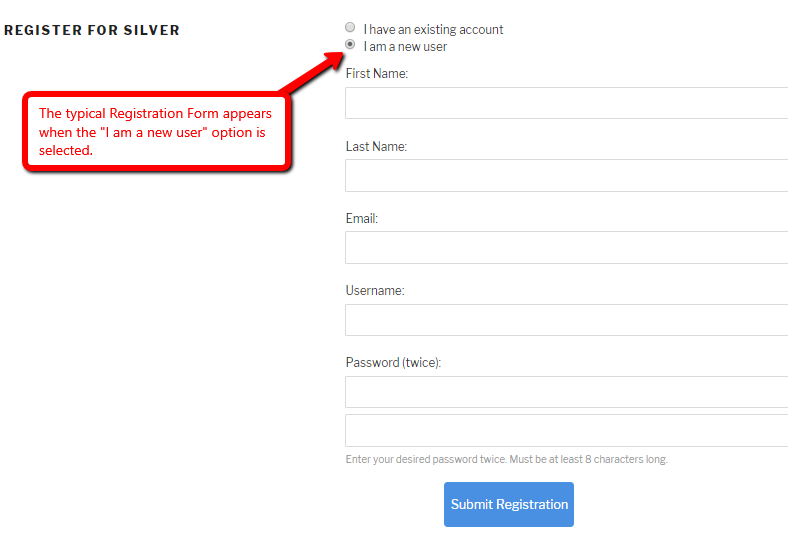
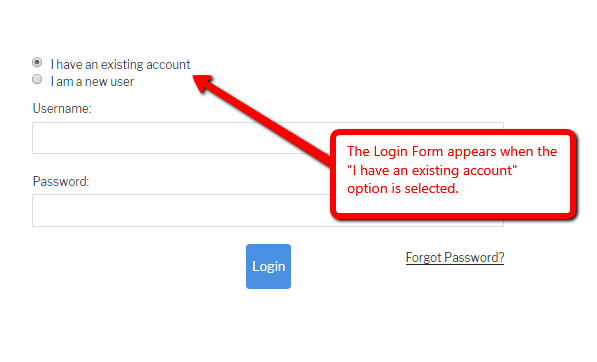
A site owner can create a payment button that allows users to sign up for the Level and if those users are already Members of another Level on the site, they can use their already existing Member account info to login/register.
The same applies to a free Level except they would not need to purchase first.
—
That Existing Member Login option on a Registration Form is only for registering for a membership level. It will not allow for standard login.
—
Inserting a Login Form into a page/post or including the WishList Member Widget on the sidebar (or using any other WordPress login option) will allow members to login.
Members can login using any WordPress or WishList Member login option.
If your theme includes a login option, Member can login using that as well.
There are three main login options that come with WishList Member and we will detail those below.
—
Login Merge Code:
You have the ability to add a specific Login Form Mergecode to any page or post which will insert the login form.
Login Form Mergecode: [wlm_loginform]
Adding that mergecode to the content section of a page or post will insert a login form.
Note: This does not need to be added to the HTML of a page or post. It can simply be added to the content area.
There is also a Mergecode and Shortcode insert option that appears on Pages and Posts when using the WordPress Gutenberg editor.
This blue icon appears on the Classic Block of the Gutenberg editor and is a quick way to add mergecodes and shortcodes to a page or post.
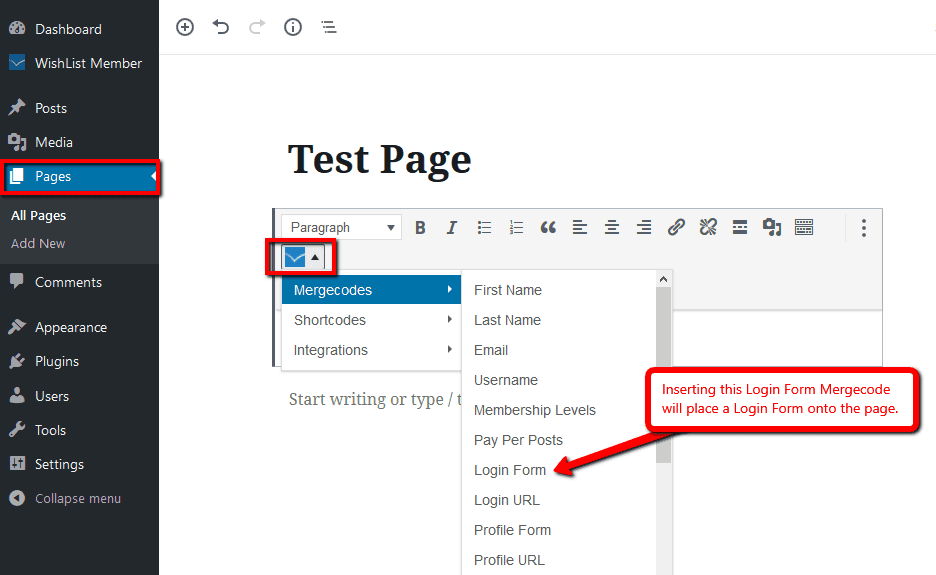
—
WishList Member (Login) Widget:
Adding the WishList Member widget to a site is a relatively quick process.
This can be done in the Appearance > Widgets section in WordPress.
You should see the WishList Member widget in the list of available widgets. You can just drag that widget to the sidebar on the right (like any other widget) and it will add the widget to your sidebar.
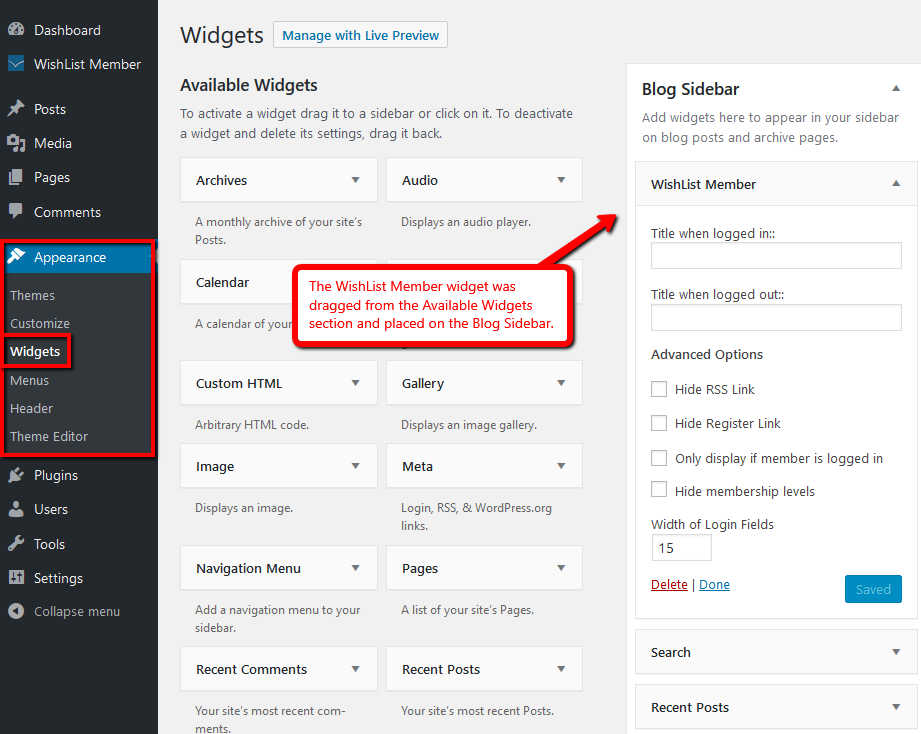
This places a login form into the widget area of the site.
The widget itself follows the same styling as your other sidebar elements so if you would like to customize it in any way, you can check out the Advanced Options > CSS section of WishList Member.
—
Add Login / Log Out to Site Navigation:
A Login and / or Log Out option can be added to a menu in the WordPress Appearance > Menus section.
This allows a Login and / or Log Out option to be added to the site menu.
There is a WishList Member option that appears in the “Add menu items” list.
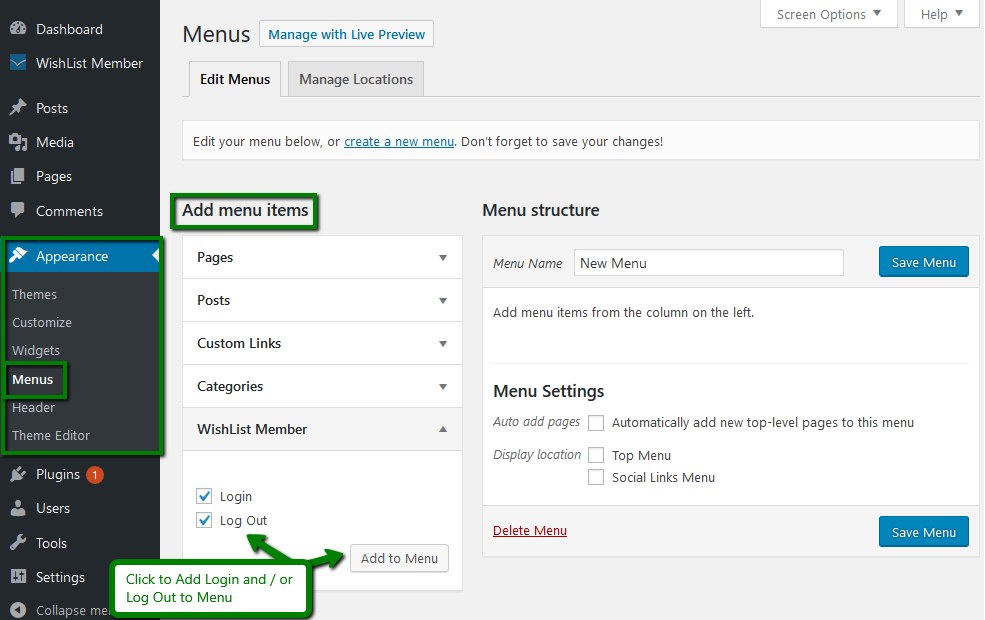
WordPress uses it’s login page by default. Click the drop down to select a different page if desired.
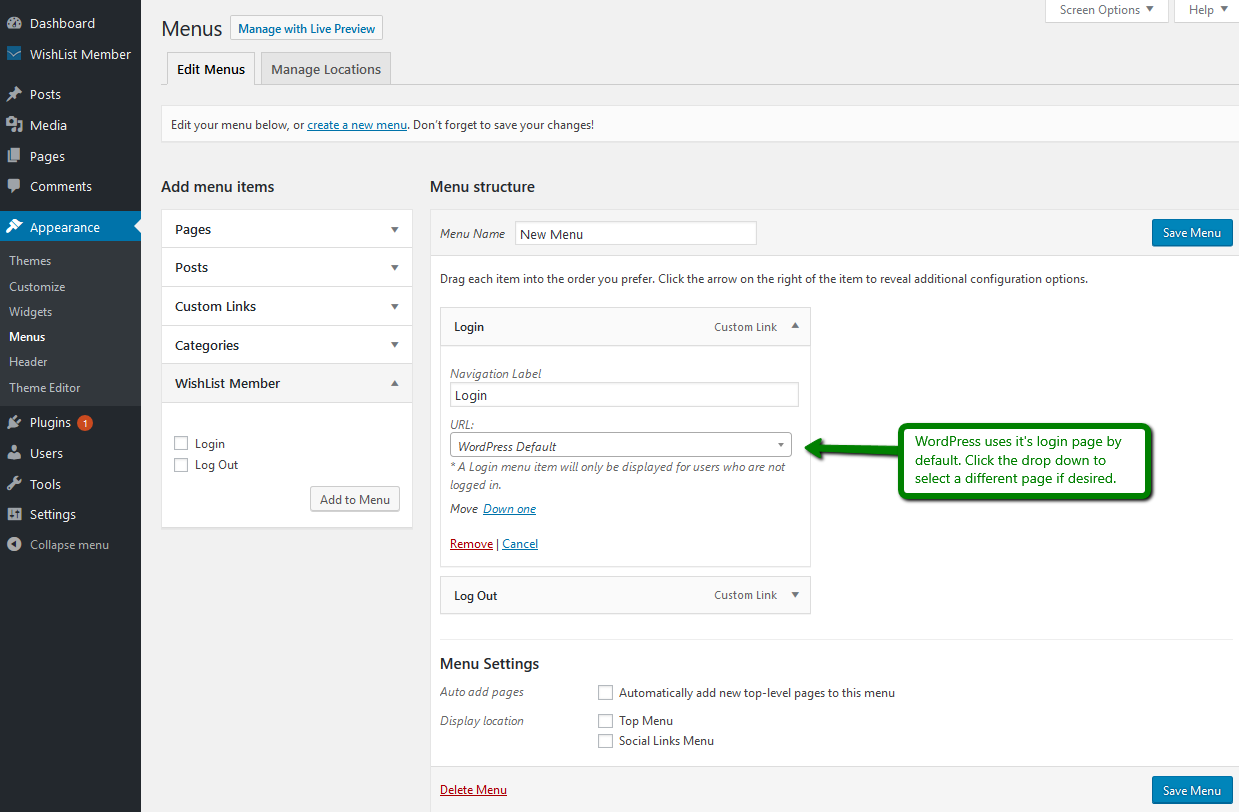
WordPress Login Form Custom Styling:
The ability to customize the WordPress Login Form is included in WishList Member 3.1 and higher. This can be found in the Advanced Options > Logins > Styling section of WishList Member.
Options like removing the WordPress logo, changing the background color, adding an image, etc. are available.
A number of Templates are included and can be used to quickly and easily customize the WordPress Login Form.
More details can be found in the WordPress Login Form Custom Styling Knowledge Base article.
—
As mentioned, members can login through any other WordPress login option as well.
